How to Enable Dark Mode for Google Chrome (2025)

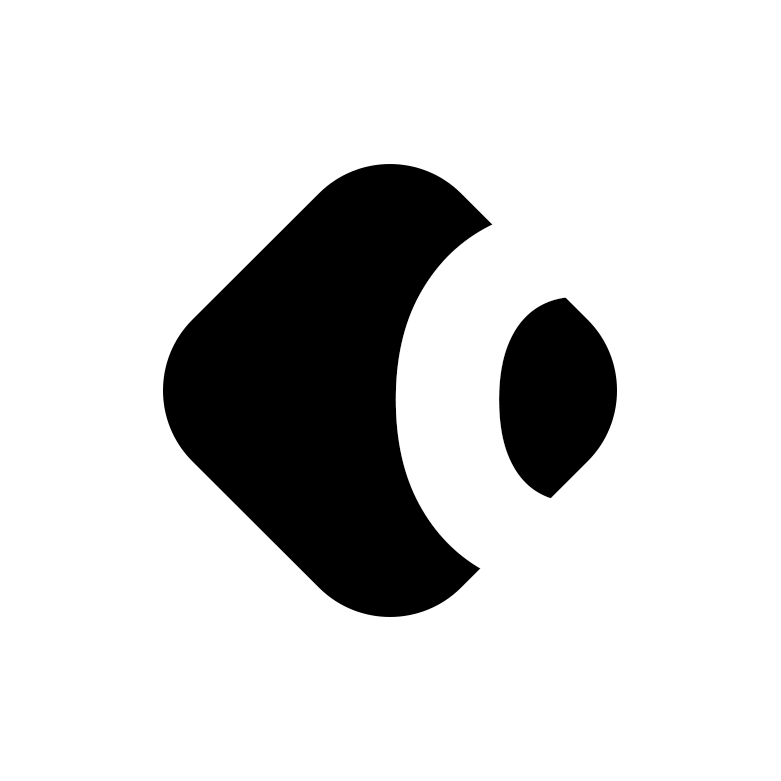
Do you want to use Dark Mode for Google Chrome? There are benefits to using this popular setting. In this post, we’ll look at the reasons why you should use Google Chrome in Dark Mode and how to get it on most devices.
Why Use Dark Mode
Dark Mode can help reduce eye strain by lowering the amount of blue light emitted from your device’s screen. Blue light is known to cause disruptions in your Circadian Rhythm as well as eye strain.
In addition to helping your eyes and your sleep, using Dark Mode can help save battery life on mobile devices. The less bright light your phone or tablet has to produce, the more time you will get in between charges.
How to Get Chrome Dark Mode
Google Chrome Dark Mode can be accessed on the following platforms:
For Windows
On Windows computers and laptops, you will need to go to your Settings from the Start Menu. Under Personalization > Colors, you can choose Light or Dark as your default mode for Windows and for apps.

For Mac
For Mac computers and laptops, the process is similar. You will need to go to your System Preferences and select General settings. There, you can choose from a Light, Dark, or automated appearance.

For Android
Open Google Chrome on your Android device and tap on the three dots to access your Settings. Under Themes, you should find the option to switch between Light and Dark mode.

For iOS
To enable Google Chrome Dark Mode for iOS devices, go to your device settings and choose Display & Brightness. You will see the Light and Dark setting at the top of the screen.

Enabling Dark Mode on Additional Google Services
Using the above directions will enable Dark Mode for Windows, Mac, and iOS for most apps. You may still need to update the settings for apps like the following.
- The Google Maps app has a setting to use Light, Dark, or the mode set in the main System Preferences.
- The YouTube app has a Dark Theme option under General Settings.
- The Google Docs app has a Light theme setting that can be toggled off to create Dark Mode.
- The Google Sheets app has a Light, Dark, and System Preferences mode in the Settings.
Tips for Safer Browsing
One important thing to note – Google Chrome Dark Mode has nothing to do with your privacy or safety when browsing the web. It just affects the color of your screen.
If you are looking for the “dark mode” that protects your identity and data, you need to do the following.
Use Incognito Mode on Google Chrome
This allows you to use the browser without logging into an account or history tracking. This takes the “personalization” out of your search results and protects your search history from anyone with access to your browser.
Use a VPN
Services like ExpressVPN go a step further to keep you safe while browsing the Internet. It offers the best in class encryption for all of your devices – desktops, laptops, smartphones, and tablets. It also works on most platforms – Windows, Mac, Android, iOS, Linux, routers, servers, etc.
With a VPN, you can hide your activity from your Internet Service Provider. You can also access content that is restricted in your country by connecting to one of 160 locations in 94 countries. Well-chosen VPN service can help you stream TV and sport from abroad, download torrent safely and access previously geo-blocked websites.
Get more from Chrome with a VPN
We recognise ExpressVPN for its market-leading Chrome extension and we’re happy to offer our readers 3 extra months free on an annual plan along with a 30-day money-back guarantee.

Key Takeaways
Google Chrome Dark Mode can reduce eye strain and blue light emissions. If you’re looking for a more secure browsing experience, consider adding Incognito Mode and a VPN to ensure privacy and safe browsing via data encryption.
