How to Start a Blog (in 2025): Step-by-Step Beginner’s Guider

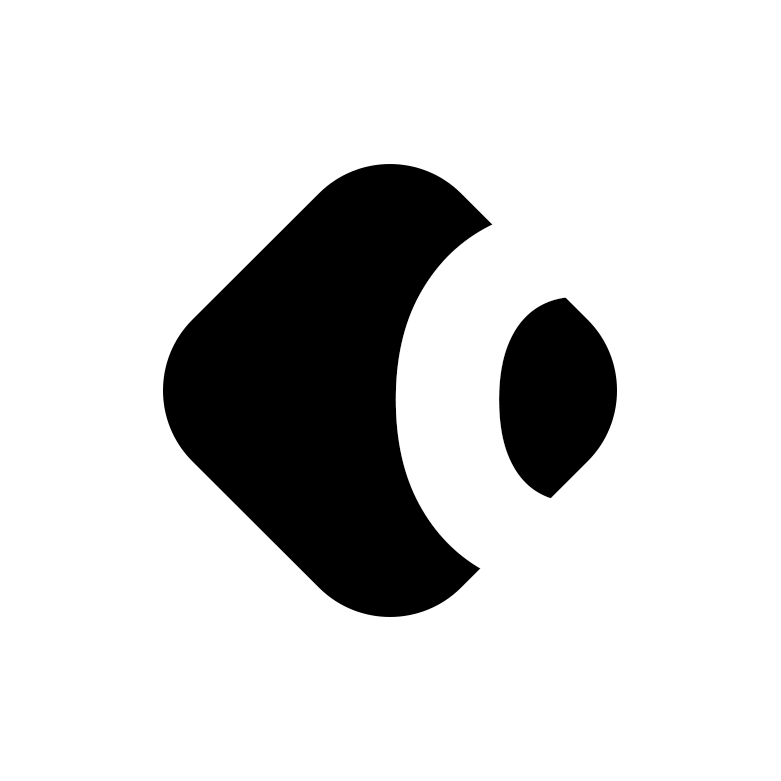
Do you want to start a blog for your business? Blogging plays a vital role in your content marketing and search engine optimization. In this guide, we will show you how to start a blog, from choosing your platform to publishing your first post.
What is a blog?
A blog, which is short for weblog, is a website or portion of a website consisting of regularly updated articles, or blog posts. Blogging began in 1997, starting out as a way for people to share online journals with friends and family.
Decades later, blogging has become an important way for individuals and businesses alike to connect with their target audience. As shown by Google Trends, blogging has stayed consistent in search trends for the past five years.

What are the benefits of blogging?
In addition to building a community around content, businesses benefit from blogging in a variety of ways.
- By regularly publishing high-quality content around a specific topic, businesses can position themselves as an informational authority in their niche.
- Blog posts that are properly optimized for search have the potential to rank well in search, ultimately driving to your website.
- Blog posts written with the reader in mind may be shared with others on social media, driving traffic to your website.
- Blog posts can become a part of your marketing funnel, introducing new people to your business and helping them discover the information they need to make a purchase.
How do I start a blog?
The following process will assist you in setting up your online presence to run a successful blog.
Select a Platform
The first step in how to start a blog is selecting a blogging platform. This is the software you will use to manage your blog content. There are two types of blogging platforms.
Hosted
Hosted blogging platforms allow you to focus more on the content you want to create, and less on the technical aspects of setting up a blog. While that is a substantial benefit to those who dislike or don’t have the time for technology, it has its drawbacks.
- You are limited to basic blog functionality.
- You are limited to a smaller selection of templates/designs for your blog with few customization options.
- You may be limited to a URL that looks like you.blog.com instead of you.com.
- You have to follow the rules of the blogging platform, which can change frequently and could affect how you promote your business.
Examples of hosted blogging platforms include Wordpress.com, Squarespace, Wix, Medium, and Tumblr.
While hosted blogging platforms sell themselves as the ideal service for people who want less technical hassle, there is a better way to get the best of both worlds.
Self-Hosted
Self-hosted blogging platforms allow you to install the blogging software on your domain and operate your blog under you.com. This gives you full control over the functionality of your blog and unlimited customization options for the design.
WordPress is the leading CMS (content management system). It will allow you to build a website with as many pages and blog posts as you need. You can customize the functionality with plugins and the design with a theme. We’ll discuss how shortly.
To get started with WordPress, you will need to get it installed on your domain through a web hosting company. Here’s how.
Choose a Web Hosting Provider
Several web hosting providers offer WordPress-specific web hosting plans. The three companies WordPress recommends for hosting include the following.

- Bluehost – WordPress hosting plans with free WordPress installation starts at $2.95 per month with free domain registration and free SSL.
- DreamHost – WordPress hosting plans with free WordPress installation starts at $2.59 per month with free domain registration and free SSL.
- SiteGround – WordPress hosting plans with free WordPress installation starts at $4.99 per month with free SSL.
If you choose any of these WordPress hosting companies, you won’t have to worry about installing WordPress. It will come installed on your chosen domain. It’s the best option for people who do not want to deal with the technical side of starting up your website.
You may also want to look into managed WordPress hosting. Managed hosting companies including, Kinsta, WPEngine, LiquidWeb or InMotion, and offer ongoing WordPress management and leading customer support. This would allow you to focus on your content while your web host handles updates, security, and backups.
Choose Your Domain Name
Registration for a domain for one year typically starts at $12.95. When you sign up for a hosting plan with Bluehost or DreamHost, you will receive a free domain for the first year.
The best domain name for your business will be yourbusinessname.com. Although there are plenty of new TLDs (top level domains) to choose from, .com is still the most recognized extension for a website.
KnowEm and NameCheck are two free services you can use to search for the availability of your business name as a domain and as a username for the top social networks.

Ideally, you should be able to brand yourself with the following.
- yourbusiness.com
- facebook.com/yourbusiness
- instagram.com/yourbusiness
- twitter.com/yourbusiness
- linkedin.com/company/yourbusiness
- youtube.com/yourbusiness
This will help your target audience recognize your business across multiple platforms. You want your customers to know they are connecting with your business, from social networks to your website.
Once you decide on a domain name, you are ready to sign up for WordPress hosting with the company of your choice. After you receive confirmation that WordPress is installed, you can continue the setup of your website.
Choose Your WordPress Username
The first thing you will need to configure for your WordPress website is your username and password. This will also be the main admin for your WordPress installation. For security reasons, you will want to choose a different username than admin. In addition, you will want your name in the username if you are blogging as your username appears in the URL for your posts (yourbusiness.com/author/username). It’s better to have yourbusiness.com/author/yourname or yourbusiness.com/author/yourbusinessname for your posts than yourbusiness.com/author/admin.
Get to Know WordPress
Once you log in to WordPress, you’ll see your WordPress dashboard. It will show you details about your recent activity, overall health of your website, the latest news from WordPress, and additional information from any plugins you have installed. On the left, you’ll see your main menu options including the following.

- Posts – The Posts menu allows you to view all of your blog posts, create new blog posts, view your categories, and view your tags.
- Media – The Media menu allows you to view everything you’ve uploaded through WordPress (like images) and add new items to your Media library.
- Pages – The Pages menu allows you to view all of your static pages and create new ones.
- Comments – If you allow people to leave comments on your blog posts, the Comments menu is where you will go to view and moderate them.
- Appearance – The Appearance menu includes links to your themes, theme editor, widgets (content in your sidebar), menus, background, and customizer.
- Plugins – The Plugins menu is where you will find and add new plugins. Plugins allow you to add enhanced functionality to your WordPress website.
- Users – The Users menu is where you will find your profile and, as the admin, a list of all users registered on your website and the option to add new users. This is helpful if you want more than one person to manage or create content for your website.
- Tools – The Tools menu houses Import and Export if you have blog content from another platform or want to export your content to another platform. It also has the option to export and erase your personal data.
- Settings – The Settings menu allows you to modify your site’s preferences. You can control how the front page of your website looks, time formatting, comment moderation, default category for blog posts, and more.
Choose a Design
With a self-hosted WordPress website, you have unlimited options for a design. You can start with free and paid themes inside the WordPress theme library. For a more unique look that matches your industry, there are premium themes from the following sources.
- Themeforest – This marketplace has over 11,000 WordPress themes from professional designers.
- Elegantthemes – The home of Divi, the most used WordPress framework.
- Studiopress – Creators of the Genesis framework for WordPress, they have dozens of themes and theme developers who can help you customize further.
- TemplateMonster – This marketplace has over 2,600 WordPress themes.
The benefits of choosing a premium theme over a free one are documentation and support. Many premium themes come with multiple color and layout options to ensure a unique look for your business website.
Install Plugins
Once you have customized the look and feel of your website with a theme, you may need to install one or more plugins as recommended by your theme provider. Plugins power features like a homepage media slider, contact form, search engine optimization, caching, job board, forum, online store, and more.

You should install fewer plugins if possible. The bare necessities for a blog include:
- An SEO plugin like RankMath will allow you to configure the SEO settings for all of your pages, posts, categories, tags, and archive pages.
- A form plugin like WP Forms will allow you to create professional contact forms, quote request forms, and other necessary website forms to collect leads that convert into sales.
- A caching plugin like WP Rocket to ensure a faster page load speed to help meet Google’s Core Web Vitals for page performance and mobile rankings.
- A spam control plugin like Akismet, which filters out spam comments from legitimate ones.
- A backup and security plugin like VaultPress if your hosting company does not offer these features. It will secure your website from common WordPress intrusion attempts and keep a fresh copy of your website content backed up daily.
As you continue to choose plugins for your website, consider the value they will provide your audience. If the plugin doesn’t provide value, it may do nothing but slow your website down.
Create Basic Pages
To connect with your blog’s target audience, you will want to create a few static pages for your website. For starters, you need an About Us page that tells your audience who is behind the blog content. If your blog has more than one author, introduce them along with editors on your about us page.
Next, you will need a page that promotes your products and services. You can sell products directly on your WordPress website using WooCommerce or collect leads using Gravity Forms.
A Contact Us page gives website visitors a way to contact you about your website content, products or services. If you are promoting a local business, this would be the page where you place your local contact details – name, address, and phone number. Your address and phone number should be added to your site’s header or footer to further ensure local customers can find you.
Finally, you need a privacy policy page to let people know how you will protect their personal information. You can use a privacy policy generator to generate a detailed policy for your website.
Install Analytics
To determine the success of your blog, you will need to install website analytics. Google offers two free tools – Google Analytics and Google Search Console.
With Google Analytics installed, you will be able to learn more about how your content performs. You will find out how many people visit your content, how people discovered it, how long they stay on your website, what links they click on, and whether they convert into a lead or sale.

With Google Search Console, you can see how many pages appear in search results, what search queries drive impressions and clicks, how your pages perform with Core Web Vitals, and if there are any errors preventing Google from crawling your site. It will also alert you to website hacks and malware.
How do I start blogging?
Once your WordPress website is up and running, you are ready to start blogging. The following steps will ensure that you start your blog with plenty of momentum.
1. Create a Schedule
How often do you want to publish new content to your blog? And more realistically, how often can you create new content for your blog? 38% of bloggers publish one post per week. You can see an example of how to start a blog with a slow ramp up of content via CoSchedule.

The key is to choose a schedule that allows you to consistently create high-quality content. If you are a solo entrepreneur who only publishes one high-quality post per month, it’s better than having a site with new, poor quality content daily.
2. Generate Topic Ideas
Not sure what to blog about? You can generate blogging ideas a number of ways. For starters, you can use tools like Hubspot’s Blog Idea Generator. It generates 250 topics based on up to three keywords you enter, like how to start a blog.
Google Trends is a tool you can use to see what topics are trending in your region for your industry. Search for keywords and see how they have trended since 2004.
If you’re still in doubt, use the list below as a rough estimate of search popularity of each niche.

While some of the above niches are more searched for, it does not necessarily mean they have the best monetization potential. Some of the most profitable blog niches include:
- Personal finance
- Health and fitness
- Beauty and fashion
- Business
- Personal development
Once you’ve defined the overall market category of your blog you can start creating blog posts that will drive traffic from search. Try to generate more detailed topic ideas using a keyword research tool like SemRush (paid) or Ubersuggest (free). Such tools will give you a list of relevant keywords, phrases, and questions you can use to spark optimized blog post ideas. As Neil Patel says about Ubersuggest, “You no longer will waste time writing content that people don’t want to read.”

As you use each tool to come up with blog post ideas, save them all in one spreadsheet. This will allow you to reference one document each time you are ready to create a new piece of content.
3. Conduct Preliminary Research
For each new blog post, you will want to do some preliminary research. Specifically, you will want to find out what posts already rank on the first page of search results for your topic.
Analyze each of the blog posts in the top ten Google search results. You will want to determine:
- The average length of the top-ranking blog posts. If the top posts on your topic are an average of 1,000 – 5,000 words long, you should aim to make your post 3,000 words with room to expand in the future.
- What points are covered in the blog posts. You don’t want to duplicate your competitors, but rather cover everything they cover and then something more.
- What type of media is included in each post (images, video, audio, or supplemental PDF).
- What type of references are included (statistics, research, surveys, or quotes).
This analysis will help you create the best piece of content about your topic. One that people will want to share, link to, and read.
4. Write the First Draft for People
Since there are plenty of tools that can help you edit and keyword optimize your writing, it’s important to focus your first draft efforts on your readers. Write with the explicit intent of creating the ultimate resource for your readers on your topic.
Start with an outline to help you stay on topic. It will also ensure that you don’t miss any points and create a thorough piece.
5. Edit and Optimize the First Draft with AI
Once your first draft is ready, you can use artificial intelligence to edit and optimize. Grammarly and ProWritingAid are two services that will edit your content for grammar, spelling, readability, and duplicate content.

After your content has been edited, optimize it with tools like Content Editor 2.0 by Surfer or Optimize by MarketMuse. Both tools help writers create the perfect balance of target and related keywords throughout your content.

6. Add Media
Aim to add at least one image to your blog posts. This allows you to add additional keyword optimized content to your blog post s d gives you the opportunity to appear in Google Images search results.
Also, your image will serve as a thumbnail for your content each time it is shared on most social media networks. The image should grab social media users attention by standing out in the newsfeed and closely representing the topic of the post.
7. Configure Search Settings
If you installed an SEO plugin like Yoast SEO, you will need to configure your blog SEO. This includes the following:
- SEO title – A keyword optimized title for your post that is under 60 characters.
- Meta description – A keyword optimized description that is under 160 characters.
- Slug – A short, keyword optimized URL for your blog post.
In addition, go through the images you have uploaded for your blog post. Add captions on the post itself below the image and ALT tags in the image settings that include your target keyword phrase.
8. Publish
Before you publish your post, run through a checklist to confirm your post has been edited, optimized, categorized, and tagged. If you are satisfied, you can schedule the post for a future time or publish it immediately.
9. Promote
Once published, you should promote your post. The more promotion you give your post, the better of a chance it has to rank well in search results.
Beyond sharing your post on social media and by email, you can look for opportunities to get people to link to your content. Premium SEO research tools like Semrush or Moz can show the list of links to your competitors’ blog posts.

In many cases, these links are from other blog posts. You can reach out to the blog editor or author to see if they would also be interested in linking to your post as an update or compliment to your competitor’s link.
Conclusion
We hope this guide has made the process of how to start a blog a little less daunting. Remember that the first step in starting a blog is building it on a reliable foundation. WordPress recommends heading over to Bluehost and signing up for WordPress web hosting. From there, follow the steps above to set up a solid foundation for a successful blogging future!
