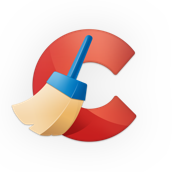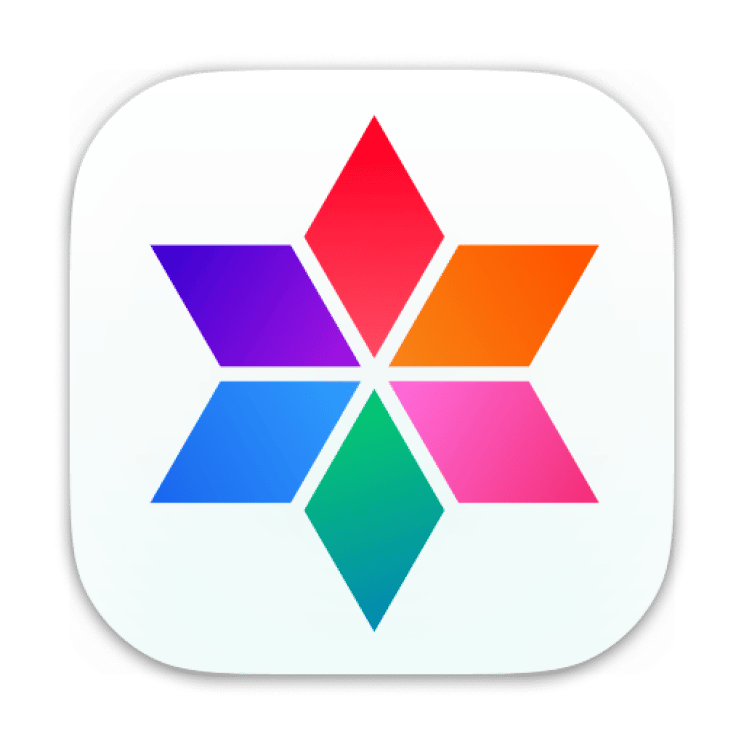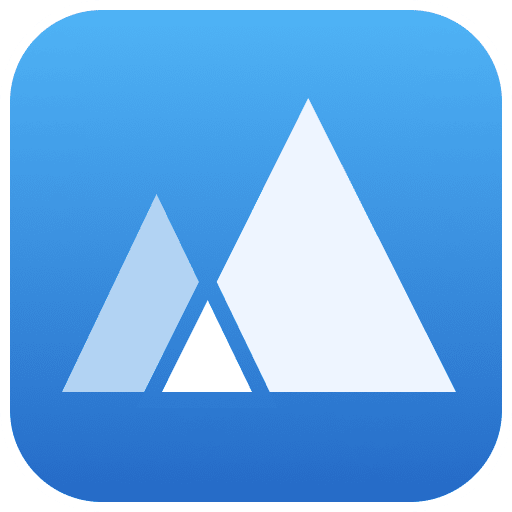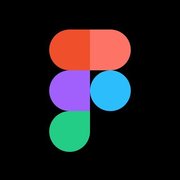CleanMyMac X Reviews & Product Details
CleanMyMac is designed to find unnecessary clutter in your devices and remove it quickly. Created by MacPaw, the software is designed to replace multiple optimization tools dedicated to Mac devices and combines them on a single platform. From monitoring system performance, removing malware, and tracking large files, CleanMyMac X is a reliable and efficient tool that examines the entire Mac ecosystem to optimize your device with a single click. And because it features an intelligent database, it won’t accidentally remove files either.

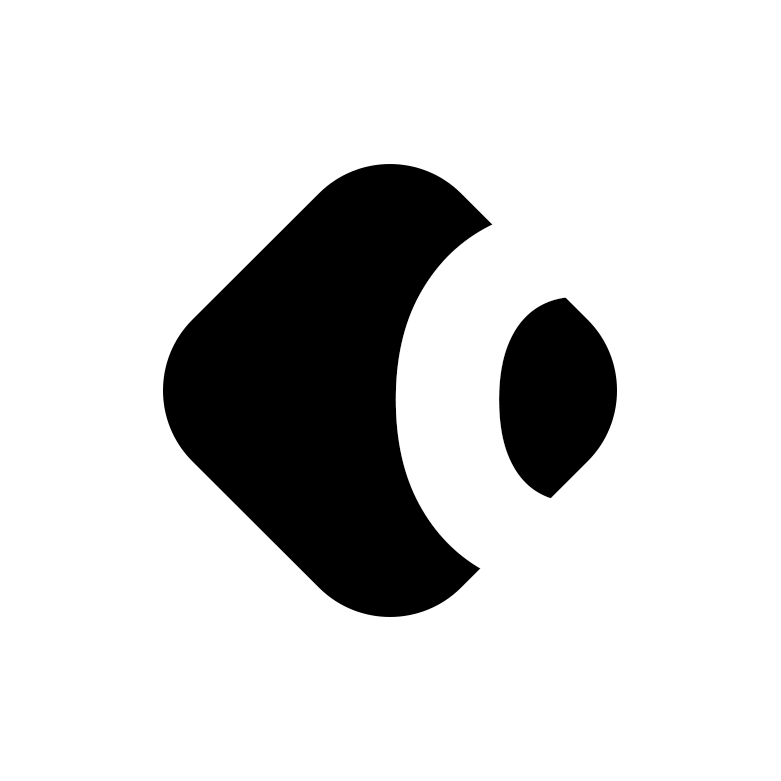
| Capabilities |
|
|---|---|
| Segment |
|
| Deployment | Desktop Mac |
| Support | 24/7 (Live rep), Chat, Email/Help Desk, FAQs/Forum, Knowledge Base, Phone Support |
| Training | Documentation |
| Languages | English |
CleanMyMac X Pros and Cons
- Multiple purchasing options
- Combines malware, and privacy tools with cleaning your Mac
- Quick and easy set-up with one-click cleaning
- Excellent range of discount options
- Requires software to be downloaded use
- Remote keyboard and mouse control are not available in all plans
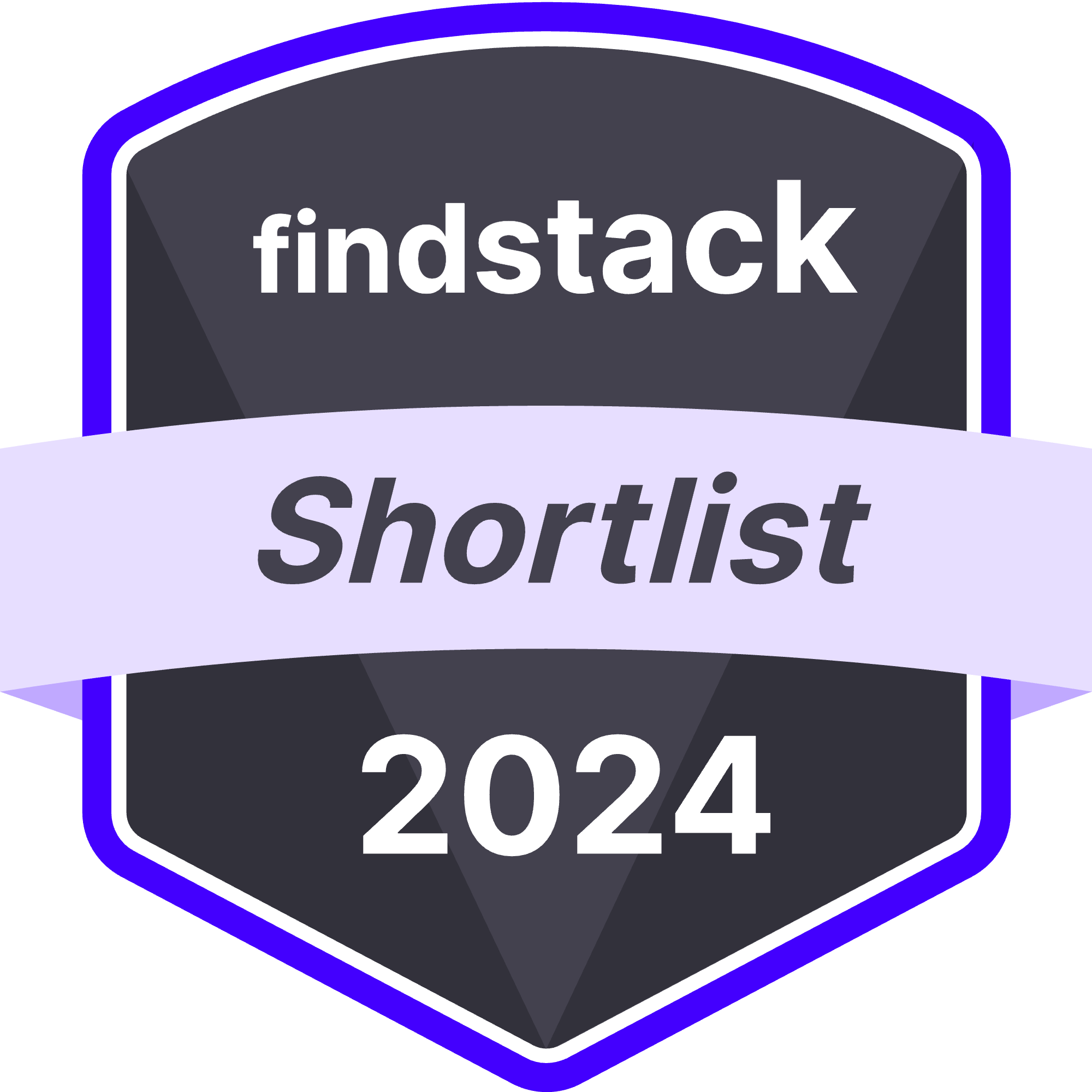

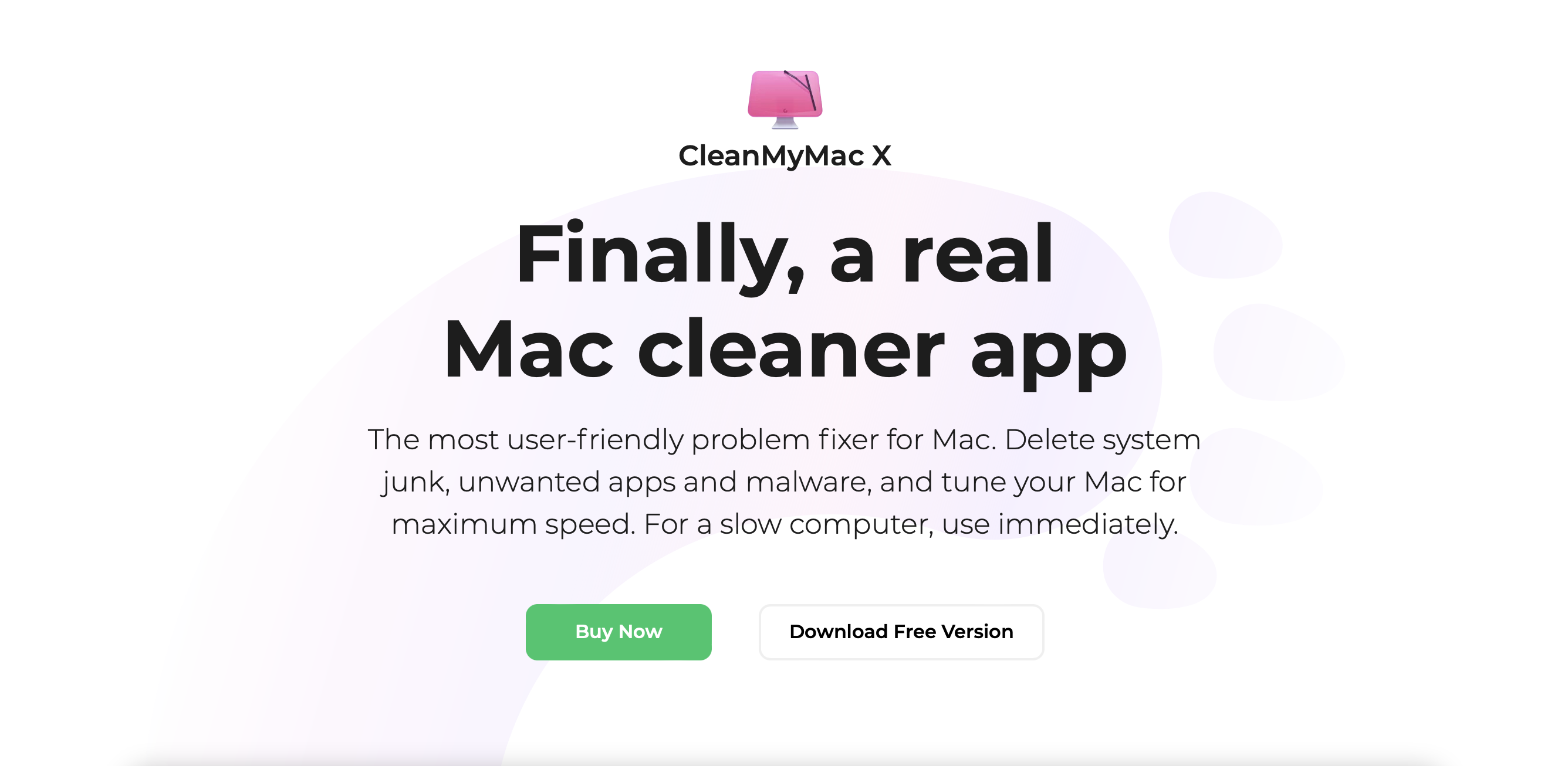
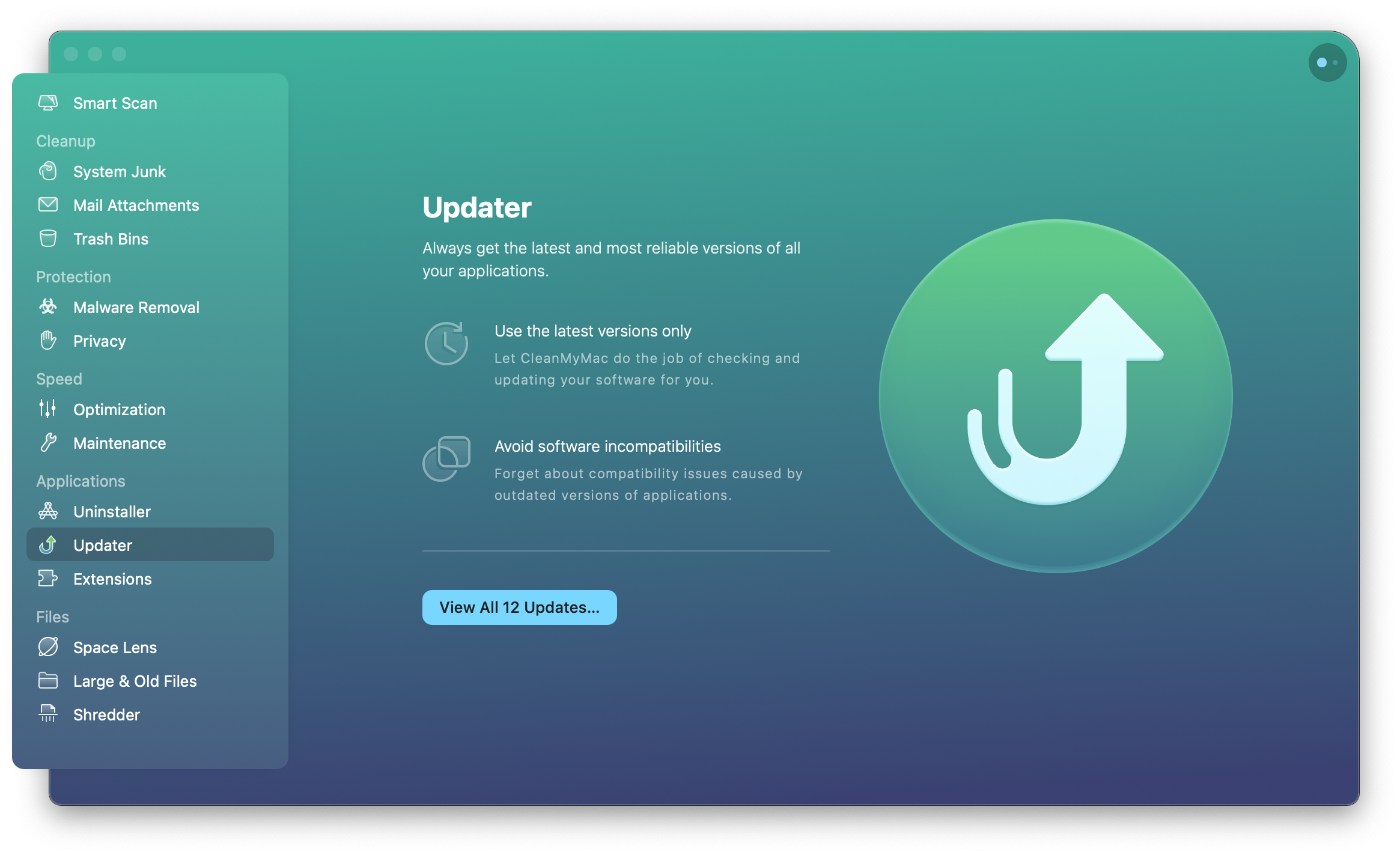
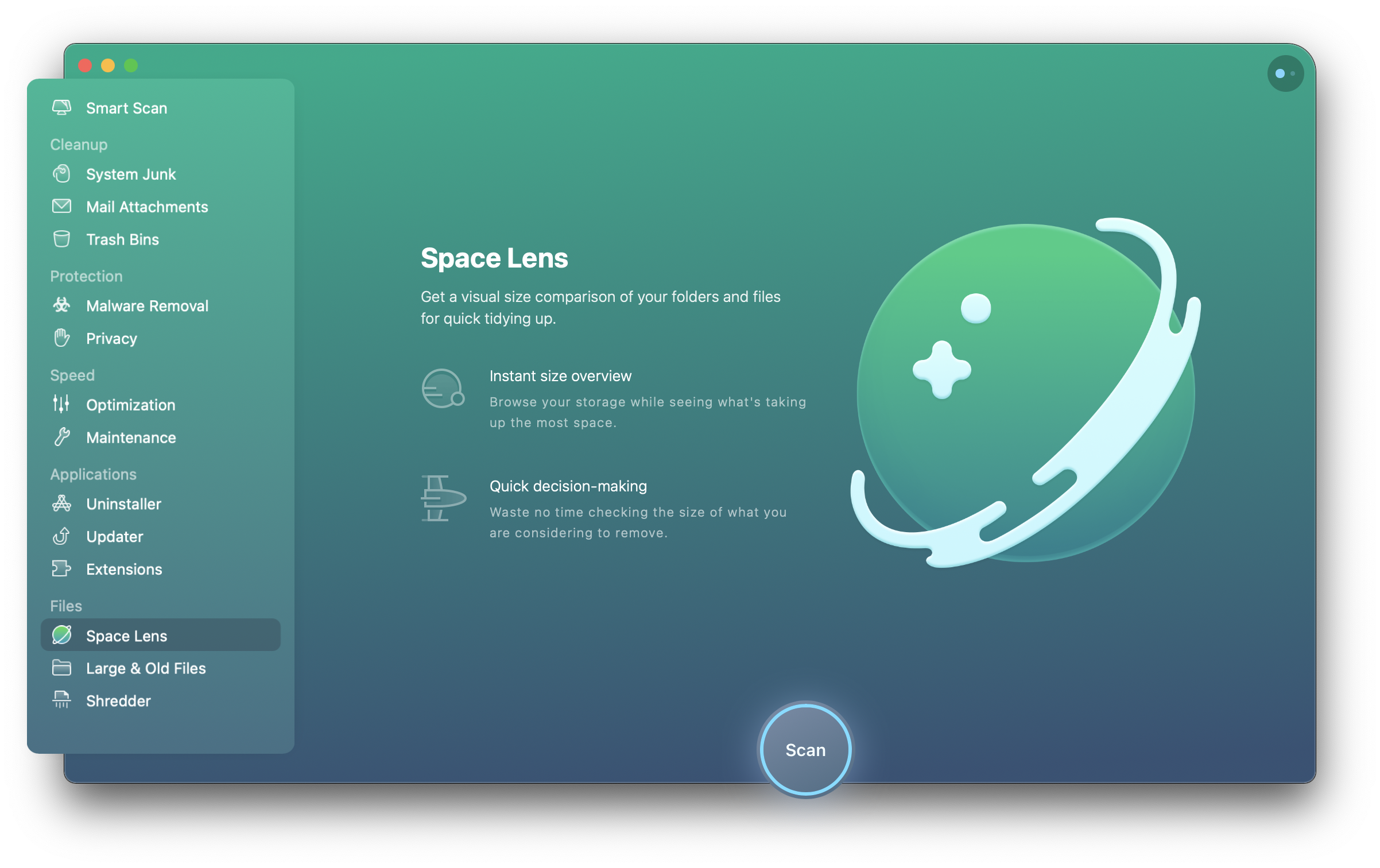
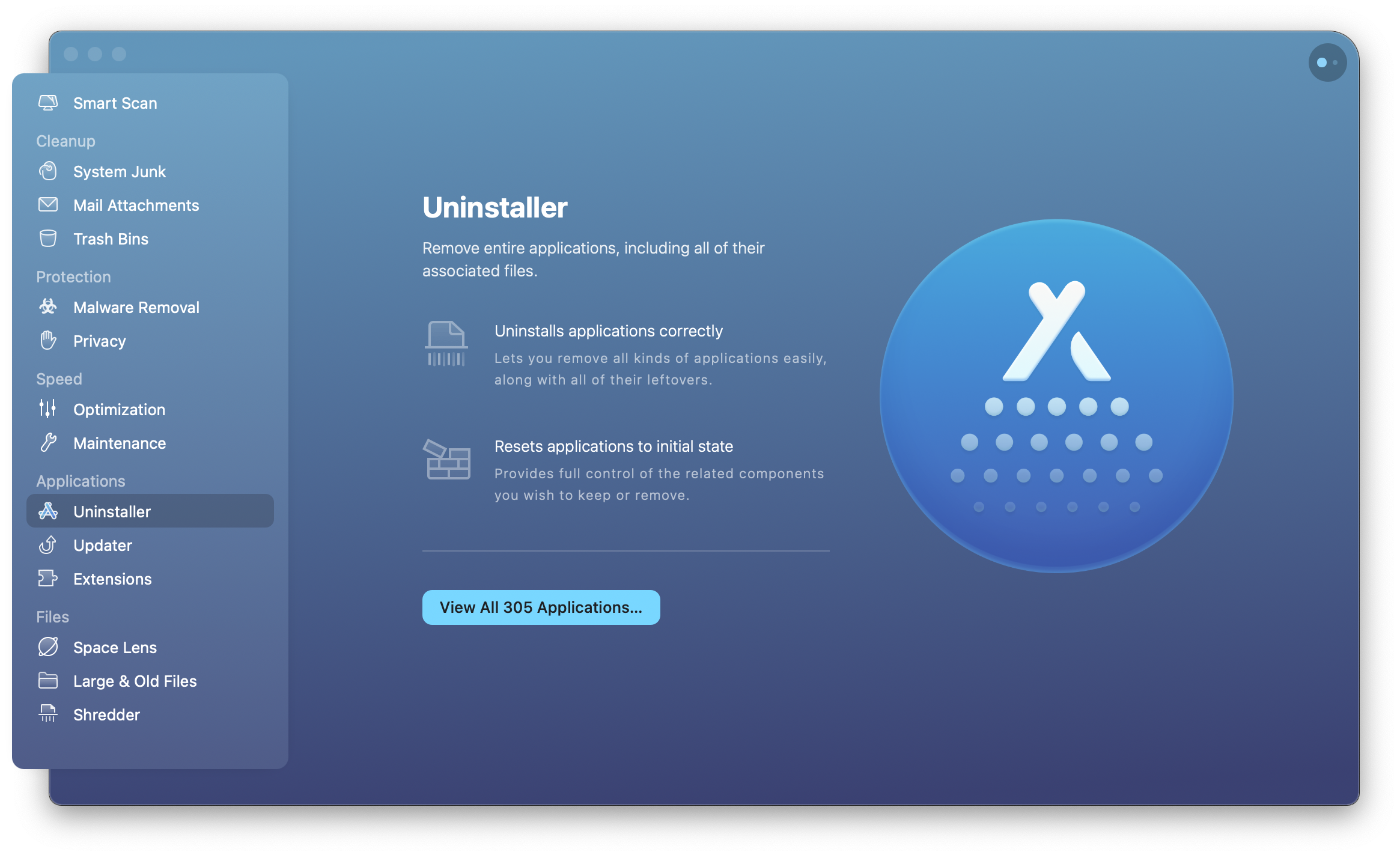
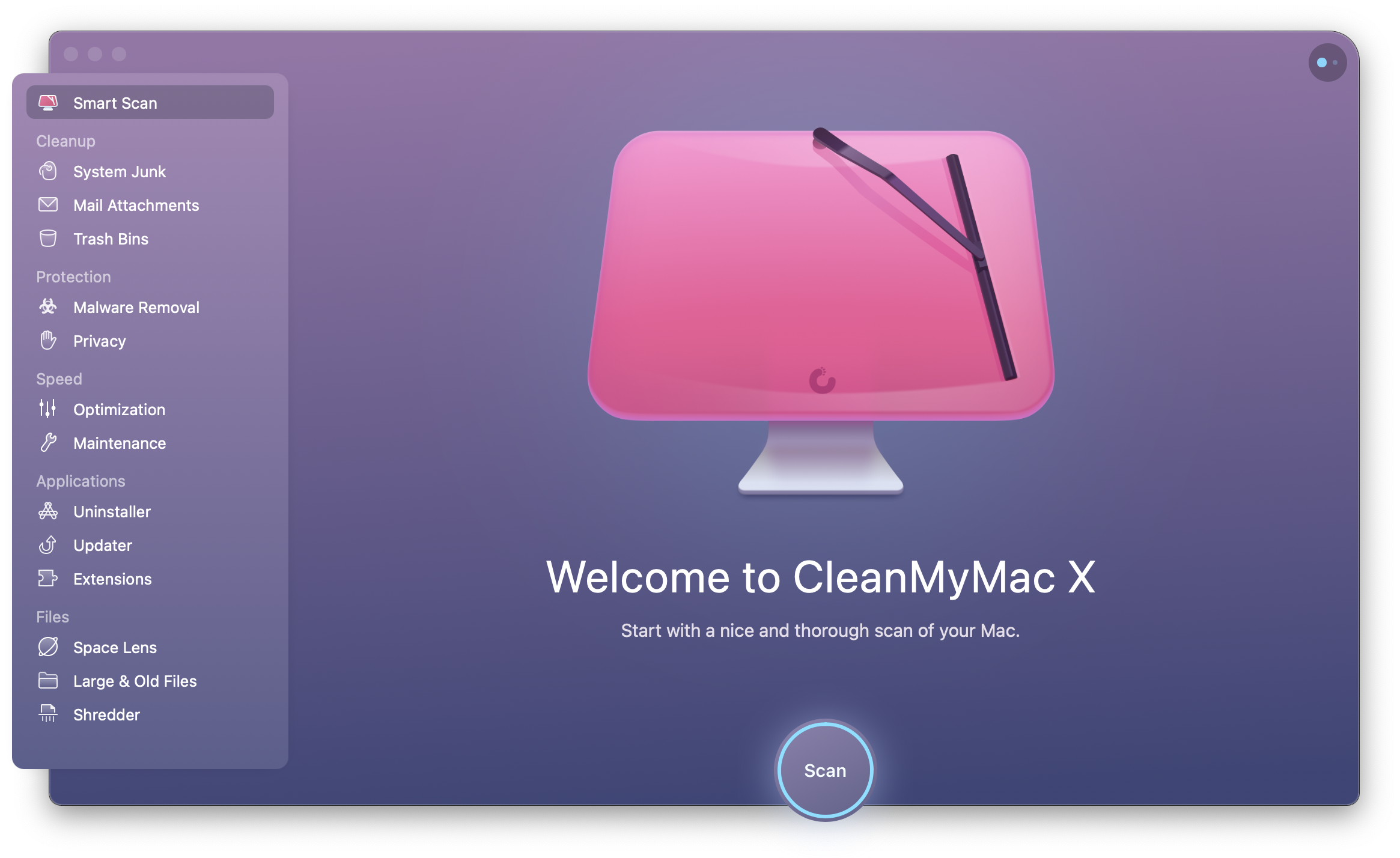
CleanMyMac X is a convenient disk cleanup software tool created to help Mac users keep their devices as uncluttered and efficient as possible. The more fragmented files, duplicate documents, and broken programs on your Mac, the more your hard-drive struggles to run at peak capacity. Eventually, all those temporary files hidden in the background of your day-to-day use can slow down your workflow.
With CleanMyMac, you get an all-in-one environment for finding duplicate and broken files, deleting unused applications and more. Even better, there’s extra functionality available for security and privacy too. Today, we’re going to guide you through the features of CleanMyMac, and why it’s such a great investment.
What is CleanMyMac X?

CleanMyMac X is the latest (at time of writing) version of the CleanMyMac device cleaning service. The solution aims to keep your Mac as clean and uncluttered as possible, so it continues to run like new, without any unnecessary lagging. You might need something like CleanMyMac if you’ve noticed your device isn’t running as well as it used to.
Created by the “MacPaw” company, the all-in-one package removes huge amounts of junk at a single click, and it also gives you access to extra features like a performance monitor, malware remover, and even a private browsing system.
CleanMyMac Review: Key Features
One of the biggest benefits of CleanMyMac, is that unlike other Mac cleaning services, it doesn’t just delete junk files from your system. When you download the software, you’ll see a complete user interface where you can conduct a smart scan for quick optimization, or access various different features, such as:
- Cleanup: For system junk, trash bins and mail attachments
- Protection: Privacy and malware removal
- Speed: Maintenance and optimization
- Applications: Extensions, updater, and uninstaller
- Files: Space lens, shredder, and large/old files
Let’s look at each option in more depth.
1. CleanMyMac Cleanup Features

The Cleanup service is the central feature of CleanMyMac X. The service searches through your device to find various unneeded files like broken downloads, useless localizations, outdated caches and unwanted logs. You can even remove clutter from your photo files, mail, iTunes, and more. The cleanup covers:
System Junk
This is the option you’ll choose to remove temporary files left by your operating system and installed apps. CleanMyMac will access your drive to show you all temporary and unneeded files lurking in the system. You’ll be able to decide which apps and background applications you want to remove.
Don’t worry, before you start scanning, you’ll be able to save any work you’re doing, and close out of any applications. After the clean-up is finished, CleanMyMac shows a full status report for your updated system, with insights into the amount of data you’ve freed, and the number of malicious files removed.
System junk removal also includes scanning through your photos for temporary files in your image environment too. CleanMyMac gives you an overview of all the temporary thumbnails and files occupying extra space, so you can decide what you want to remove.
Mail attachments, and iTunes
Mail attachments can take up a lot of excess space on your Mac when left to pile up. While many people don’t worry about deleting their emails, the amount of clutter in your inbox can eventually begin to slow down your device. CleanMyMac will examine your email folders and remove anything unnecessary on your behalf.
The same service can also scan through your iTunes account to see whether you’ve got any excess content that you should be getting rid of. Remember, iTunes isn’t just there to play music and stream video, it also stores a lot of files which can take up space on your hard drive.
Trash bins
The trash bins section gives you a second chance to make sure you want to delete any files or systems permanently before you hit “remove”. If you don’t delete these files manually, they do end up accumulating to the point where your drive can start to struggle.
The “trash bin” option at the bottom of the cleanup tab will immediately showcase the files sitting in your trashcan, so you can pick what to delete.
2. CleanMyMac Protection Features

Next, we have the tools designed to protect your Mac from potential threats. Whenever anyone downloads a new service for their computer, the first question is often, “is this software safe?” Not only is CleanMyMac secure, with a notarization from Apple for MacPaw’s software, but it helps to keep you safe too, with malware removal and privacy settings.
Visit the Protection tab and you’ll be able to examine the files on your computer for any evidence of suspicious activity. You can even set your system to constantly monitor the Mac for any signs of potential threats.
Malware Removal
Malware Removal is the main protection feature for CleanMyMac. When you click into the tool, it gives you the option to scan your full computer for any signs of a dangerous file or malicious email. The system will look through all of the corners of your computer to find anything that might harm your device or put your data at risk.
If the software does find something dangerous, you’ll get an instant alert, which ensures you can remove the malware immediately. It’s tough to find another Mac cleaning service with the same functionality.
Privacy
The Privacy tab for CleanMyMac helps you to keep your browsing information as secure as possible. You can immediately scan your Mac for vulnerabilities, then instantly remove your browsing history, along with any tracking systems designed to collect your online and offline activity.
You’d be surprised how often the cookies and other data from your browsing activity aren’t quite as private as they’d appear.
3. CleanMyMac Speed Features

Keeping your Mac safe and secure is an important part of cleaning the system regularly. However, for the most part, many people will be looking for ways to speed up their computer’s performance. CleanMyMac wants to ensure you can make the most out of your device, so it gives you tools for both optimization and maintenance.
Optimization
After a while, the apps on your Mac can gradually begin to take up more space on your hard drive. Sometimes, apps will start background processes that run consistently, and you may not be aware of that. The Optimization feature on CleanMyMac finds out which launch items and login items are slowing your computer on startup, so you can decide which ones you want to disable.
Maintenance
The CleanMyMac software also comes with a set of scripts intended to optimize performance on your system. These ensure your hard disk is physically and logically healthy, with no major issues that need to be addressed. Maintenance can reindex your spotlight database to make searches run faster too.
After examining your computer, the app will identify a series of tasks you can perform to get your computer running better, like freeing up extra RAM, speeding up mail, flushing your DNS cache, and repairing disk permissions.
4. CleanMyMac Applications Management

Next, we come to the features for cleaning up and managing your applications. Software applications can leave a mess behind on your system – even after uninstalling them. CleanMyMac X comes with a few ways to clean up after you’re done with the uninstall.
Uninstaller
For instance, when you remove an application without this software, you’ll usually end up with extra unneeded files left behind. CleanMyMac allows you to uninstall applications that you don’t need, along with the extra clutter, all at once.
After you run a scan on your system, CleanMyMac will give you a list of unused apps, which are all the apps you haven’t used in the last six months. If you haven’t used those apps in that long, you probably don’t need them. There’s also a “leftovers” list, where you can see the extra files left behind by things you’ve uninstalled yourself.
Updater
Sometimes, even having the wrong versions of files and applications on your Mac can be enough to slow down performance. The “Updater” feature by CleanMyMac will help you to update every service on your device at once. Just pick the “Update” option on your interface, and the system will automatically scan for available updates.
Extensions
With CleanMyMac, you can stay in control of all your system extensions, including plugins, widgets, dictionaries, and other items. The app will scan through your browser and system to find all the plugins you have installed, and list them for you, including the unnecessary plugins in the Spotlight, and the Mac search tool. Here you can easily remove plugins completely, or just disable them.
5. CleanMyMac Files Management

The CleanMyMac app offers a selection of options to help you manage your files, starting with the “Space Lens”, and ranging all the way to the digital file shredder. The file management options are all extremely easy to use for accessing additional space.
Space Lens
Among the latest additions to the suite of tools from CleanMyMac, Space Lens makes it easier to compare all of your folders and files visually. Essentially, this solution gives you an instant view of your system, where you can browse through your storage to see what’s taking up the most space. If you’re in a hurry and you want to free up some space fast, this can help you find out which folders and files are consuming the most room.
The Space Lens tool is extremely easy to use. The solid-colored circles point towards folders where empty circles represent files. The larger the circles, the more space they occupy on the disk. When you double-click on a circle, you’ll be redirected to the folder where you find another set of folders.
Large and Old Files
This part of the file management system does exactly what you expect – helps you to find the bigger files that are taking up excess space in your system. The scanning process barely takes a few seconds, and this should help you to remove some decent clutter from your hard drive.
Shredder
Deleting your files isn’t always the last thing you need to do when you’re getting rid of clutter on your Mac. When you’re thinking of removing a file by hitting “Delete”, traces of it will be left behind on your device’s storage until it’s overwritten by some other file at a later point. The “Shredder” tool from CleanMyMac addresses this issue to ensure that all file traces are completely annihilated.
CleanMyMac: Ease of Use
CleanMyMac is a comprehensive tool for upgrading the performance of your Mac, and it’s surprisingly easy to use too. Although there are many features to explore, everything is well organized, so it’s easy to find the function you need.
The clean and simple user interface is fantastic, with plenty of tabs to help you sort through things like application management and privacy. Plus, there are tons of visual assets to help you better understand how space is distributed on your computer.
The addition of extra features, like the “Space Lens” tool, also means you can visualize all of your data in one convenient space. Overall, you’ll have no problem getting everything running smoothly with CleanMyMac.
CleanMyMac: Customer Support
Customer support is available from a page linked at the bottom of the CleanMyMac website. Most of the time, you’ll be able to fix common issues yourself by using the extensive knowledge base. However, there are also sources of professional assistance on-hand too.
The “Support” tab offers 24/7 technical and sales support which comes with access to email support tickets. You’ll also have access to a live chat option, which can give you a response in a matter of minutes.
CleanMyMac X Pricing
There are a few ways to access CleanMyMac X.
The first option is to get a one-year subscription:
- 1 mac: $34.95
- 2 macs: $54.95
- 5 macs: $79.95
You can also buy CleanMyMac as a one-off purchase, with prices of:
- 1 mac: $149.95
- 2 macs: $224.95
- 5 macs: $500.95
* At the time of writing off-purchase pricing varied significantly from country to country with more attractive prices available to EU, UK and AU-based customers.
All purchases come with instant activation, a 30-day money-back guarantee, and secure payment encryption, plus your comprehensive 24/7 support.
As an extra bonus, you can request a competitor discount if you already have another antivirus or Mac Cleaner service of up to 40%. Plus, there are upgrade options for up to 50% off, discounts for buying licenses in bulk, and the option to save money if you already have another MacPaw product.
We’re also sometimes partnering with CleanMyMac to offer time-limited discounts to our readers for the first year of using the software. Click below to see the most recent offers.
CleanMyMac Alternatives
If you decide CleanMyMac isn’t the right choice for you – but you still want to clean up your Mac’s performance, there are a few alternatives you can consider. For instance, you might consider:
- CCleaner: One of the most popular and well-known services for Mac performance optimization, CCleaner allows you to delete your browser history, get rid of excess files, and transform your Mac’s output with a convenient interface. However, CleanMyMac does have a wider range of features, including quick system overviews, speed-up, and malware detection.
- DaisyDisk: DaisyDisk is another software option you might have heard of when looking for Mac Cleaning services. The solution offers an elegant option for lightweight cleaning, while CleanMyMac X is more a full control panel for speed optimization, security, and privacy.
- Avast Cleanup: Avast is a well-known antivirus software and it has also released a tool dedicated to cleaning out junk for more storage space. It’s less of an all-in-one cleanup software and more of a tool intended for a better security and performance. However, it can help to improve performance from this angle.
And if you need a quick refresher on CleanMyMac, here’s a summary of the key Mac key issues that the tool might help with addressing.

CleanMyMac X Review: Final Thoughts
CleanMyMac X is a powerful tool for improving the performance of your Mac device. If you’re looking for a way to clean up excess files and get rid of clutter from your hard drive, CleanMyMac is a fantastic tool. It’s definitely something worth considering if you haven’t got a lot of disk space on your Mac. There are hundreds of apps out there that claim to help you make the most of your Mac, but few have quite as many features to choose from.
CleanMyMac X doesn’t just clean away the clutter from your Mac hard drive, it also helps you to browse the internet more securely, keep your data private, and even avoid the threat of malware. With extra features emerging regularly to help you explore even more opportunities for Mac optimization, this is sure to be a valuable tool for many Mac users.

I like that CleanMyMac X works quickly and easily identifies file types for me. Having files sorted into piles that I can individually look through, or groups that I know I can fully delete, is very helpful. The user interface is also very user-friendly and aesthetically pleasing.
It sends me a lot of notifications since I have them enabled. I don't need these notifications, as they're basically just "reminders" to buy a pro plan. I also think that the yearly price is a bit steep if it's not something that I absolutely need.
CleanMyMac X has allowed me to save space on my laptop, which clears up space for new files. When I'm in a pinch and need to make space for an app or large download, I can access a quick rundown of what is on my Mac so that I can clean it up.
I love that I can run CleanMyMac X daily to check for Malware and do a Smart Scan that removes unneeded junk, determines potential threats and speeds up my computer by optimizing it.
I dislike nothing about CleanMyMac X. It has been one of the best investments to keep my Mac running tremendously, and feel more secure knowing my Mac is clean from viruses and malware.
The application uninstaller is very helpful and removes all of the random files for each application. Also, you can see which apps need to be updated and update them easily in CleanMyMac X.
My favorite thing about this software is the ability for it to direct you to the exact folder in Finder where the purgeable files are. One of the selling points for this software is its ability to simply "wash away" files that you do not need anymore. However, if you are anything like me, then you would prefer to know what you are throwing away before you do it. The free version of this software (which is what I use) takes me to the exact location of the files and allows me to review it and decide if I would rather dispose of it or keep it.
I will say that the free version of the software has very limited functionality. I would think that there would be many people who do not want to subscribe to the paid version of this software, as they would rather free up their storage for free. I look at the full version of the software and am intrigued, but it just does not seem worth it to me. Sometimes it is frustrating to click on features only to be presented with the message that I must purchase the full version.
So far, I have cleared about 20GB of space on my 256GB Hard drive on my 2017 Macbook Pro. One of my biggest problems was the "Other" storage on my laptop. The storage utility would not tell me where the files were located, so I considered downloading software that could help me navigate the finder. CleanMyMax X was the most popular option, and for good reason. I ended up deleting files from apps that I had previously deleted off my computer as well as consolidated some of the files for my existing applications. It was satisfying to watch that "Other" storage gradually decrease!
The ability to completely uninstall applications from my machine, and also clear RAM cache. When animating in After Effects, the system can often get bogged down, CleanMyMac helps eliviate these greivences.
It can often times be a resource hog, but the pros outweigh this con.
Having all system maintenance tools in one place, that would otherwise be hidden by MacOS is a huge help. It keeps the system in tiptop condition and lengthens the amount of time between installing fresh OS's.
The best thing about CleanMyMac X is that on mac as we use software like Xcode and Adobe software a lot of junk files consume memory and on mac there is no other way to clear all this data. So clean my mac is an awesome tool for this. We can also free up RAM and clear some malware too. With clean my mac there is a feature of Space lens in that the whole system is scanned and showed how much memory is consumed in which software. Also while uninstalling software sometimes junk files remain in the system., we can also uninstall software using CleanMyMac.
In this sometimes RAM consumption is shown false and that's a minor problem also when a mobile phone is connected to the same network, it shows how much battery and storage are available which is a little data privacy issue for us.
CleanMyMac X by MacPaw is an awesome tool and junk cleaning problems, also we can update software from there and find cache files and clean them all these problems can be solved using this software.
I like how modern and quick the UI is compared to the competition, and how unlike some competitors, Macpaw doesn't use it's program to advertise other services\program. The file management features have been my main reason to use this program for a while, specifically space lens which makes it really easy to map storage usage and remove old\unnecessary files. The other features are fine but that feautre got me.
The program has a tendancy to use quite a lot of CPU power while idle, which is easy to fix by turning off the health monitor feature, but it's really annoying. The applications updater also fails quite a lot and only works about 40% of the time.
I use CleanMyMac X to manage my storage devices and clear spsace when necessary. I also use it to keep my computer safe and up to date and optimize it's performance.