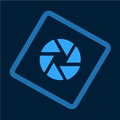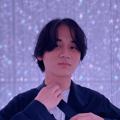Unclaimed: Are are working at Canva ?
Canva Reviews & Product Details
Canva is an easy to use graphic design and video editing platform that lets users create, design, and publish original artwork using a simple drag-and-drop editor. The platform comes with thousands of design templates and layouts for numerous projects, including social media posts, presentations, videos, posters, flyers and more.
Canva is also often used as Photo Editing of choice in Marketing and Ecommerce tech stacks.

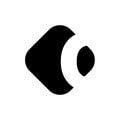
| Capabilities |
|
|---|---|
| Segment |
|
| Deployment | Cloud / SaaS / Web-Based, Mobile Android, Mobile iPad, Mobile iPhone |
| Support | 24/7 (Live rep), Chat, Email/Help Desk, FAQs/Forum, Knowledge Base, Phone Support |
| Training | Documentation |
| Languages | English |
Canva Pros and Cons
- Simplicity: Canva is delightful to use. You can search for stock images and videos in seconds, drag and drop elements into place, and experiment with a huge range of filters and effects.
- Free plan: If you’re not sure how many visual assets you need yet, you can start with the free plan and work your way up.
- Versatile: You can create a lot of different kinds of graphics easily with Canva, including logos, Facebook posts, email marketing templates, and landing pages.
- Convenient easy-to-use environment for beginners
- Thousands of templates, icons, photos, fonts and other assets
- You don’t get the full control with Canva that you get with more advanced marketing tools. There aren’t as many layers as possible and advanced features to explore.
- Can be a little slow as a browser-based product.
- Very limited editing options
- No layering or re-adjustment options
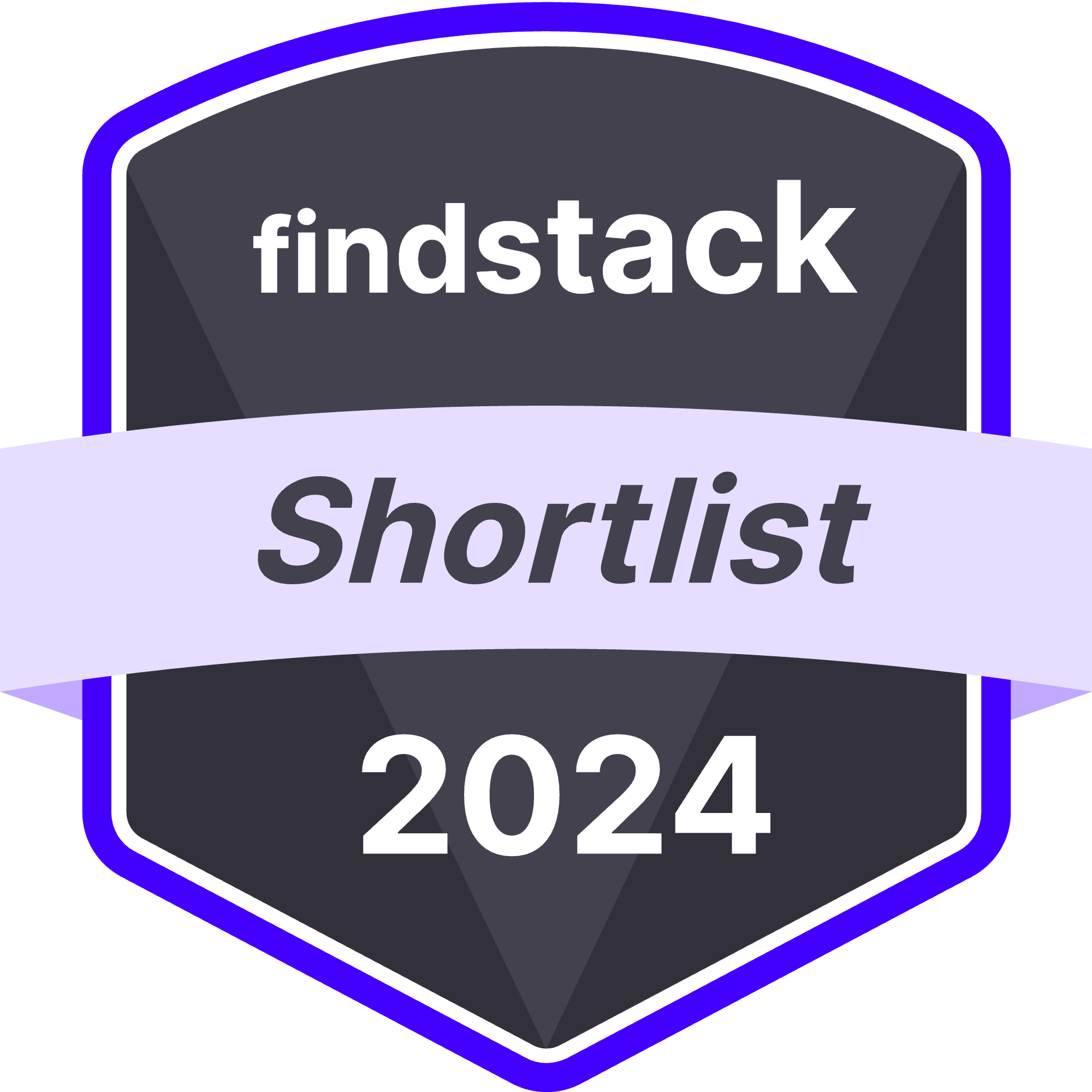

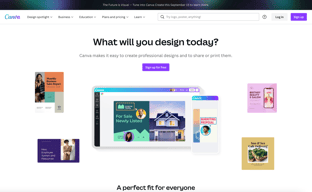
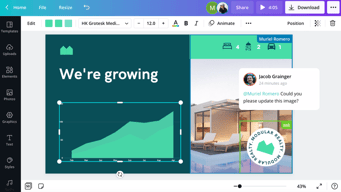
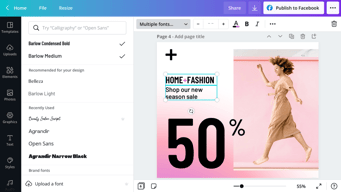
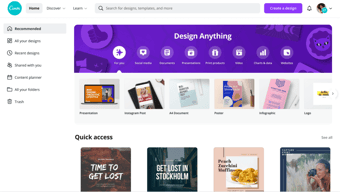
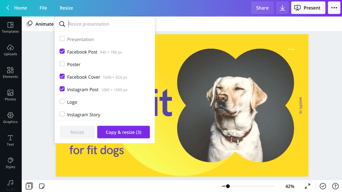
Compare Canva with other popular tools in the same category.

I love how I can design different training materials for my LMS. It was easy to implement and is widely adopted throughout the team. We integrated with google to save directly to the drive.
I wish it was easier to "copy and paste" different elements
I needed a tool that I could create training materials with and this is the best I've found.
Canva has a lot of fun and great options for you to use. Whether it is for personal projects or work-related projects, it has it all! The templates are great, as are all of their graphic options. I use Canva for almost everything I need, personally and for work.
While Canva is great, the options can be quite limiting if you only have the accessible version of Canva. Some of the best templates or graphics are for premium members only, making it hard to design exactly what you envision.
Many websites or products similar to Canva make you purchase a membership without a free option. Canva provides that free option, which is excellent for anyone who wants to use Canva more casually or occasionally. The membership isn't overly expensive, which is also a plus.
Easse of use! I have never used a more intuitive tool in my life!
Nothing that comes to mind. It's the right tool for the right job.
Being able to do design in house verses sending it out to an agency.
We are using this platfform for all our activities like creating banners and other images for our webistes, creating presentaion to send proposal for our clients, creating the posters, and content for our blogs and posts for social media. This is a main tool for our marketing and sales activities. We are using this platform everyday
I dont have any cons for canva as these comes with all the features what I am looking for
It reduces the work of our designer and all the our designing activities provides highly professional quality. Increases the standard of all our blogs sales presentaions and proposals
They have so many templates.. it caters to all
The paid templates are priced a lot. Reduceing the price can help
None as of now and there is no issue as of now
Canva has best designs in the browser. There are more than thousand templates available for editing. We can pick a best one and edit the poster easily here. The main feature i liked with Canva is ready made designs available for instant editing. I would recommend this Canva for people who creates new posters and cards must opt this software. It is user friendly and we can start edit easily. It works well for both professional editor and new ones. As a graduate student, I use data visualization in my projects for preparing charts, graph etc. with Canva. The large datas of statistical and quantitative, qualitative information are used to prepare this. Canva guides me to prepare simply with the tools available there.
The only disadvantage is the cost of Canva pro is little bit costlier when compared with features available with free version. Though free version is limited to some features and designs, it works well for beginner edits. But canva pro could be subscribed for advance features and mainly if you are dealing with 3D visualisation and large data visualization etc. However Canva is nice for edits always from then to now.
Canva helps me to provide best templates for creating logos, cards and posters etc. I used this software mainly in my school days for preparing posters for my activities. It was an amazing experience, also it is used by me for templating and creating some cool posters which was used in Microsoft power point then. It was easy for me to prepare the posters and it got a positive reviews from my peers on those days. I would recommend this software professionally for preparing posters, 3D arts and statistical visualization of datas etc. currently. In my studies it helps me lot and especially for data visualization of information. I am currently using the Canva for various projects and photo edits. I would recommend you, it was one of the best software available in the market for beginners to professional users. Because of their quality service and best tools available to edit and it brings ease of use.
I love everything about canva. I do all the work here.
I would love to see some more templates and industry.
Canva is the go-to tool for my all profile optimization work. From carousel designing to ad editing.
THE level of design and practicality to share or download the arts made with high professionalism. We cannot compare the tool with a graphic designer, but the quality of the designs is really high.
The impossibility of downloading directly to Google Drive or Dropbox
Adaptation of publications on Social Networks such as Instagram (story) Twitter (rectangular publications) and collaborations in blog posts from universities and other companies and clients.
Canva allows you to create the best flyers and the best content for social media posts!
If you want better content you have to switch to the paid version.
Help me with social media, marketing, and branding
I like Canva for making me a creative person, it is so easy to use and I like it for having a lot of features such as having a lot of elements, colors to use, themes and template.
I think the number of elements that are for PRO users gets higher.
We have had a lot of presentations lately, and Canva is my go-to app to edit or make my presentations. I remember that there was a subject on which I didn't have any choice but to accept the task assigned to me, and it was to create a presentation for our game show. I don't have that talent when it comes to editing, but Canva helps me to finish it flawlessly. After making the presentation, I felt that I was a professional editor, and I received a lot of compliments.