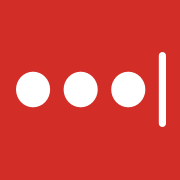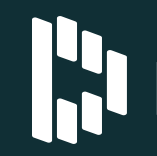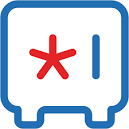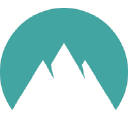Unclaimed: Are are working at Keeper Password Manager ?
Keeper Password Manager Reviews & Product Details
Keeper is the preferred platform for many major enterprises given its highly secure password management features that works on major web browsers and mobile devices. It features a highly secure master password keeper that’s the key for encrypting and decrypting information. The platform also has a KeeperChat function, deep-level encryption that is the strongest in its category, FIPS 140-2 validated, and offers standard multi-factor authentication. While popular among blue chip organizations, Keeper is also available on a personal scale at more affordable rates.

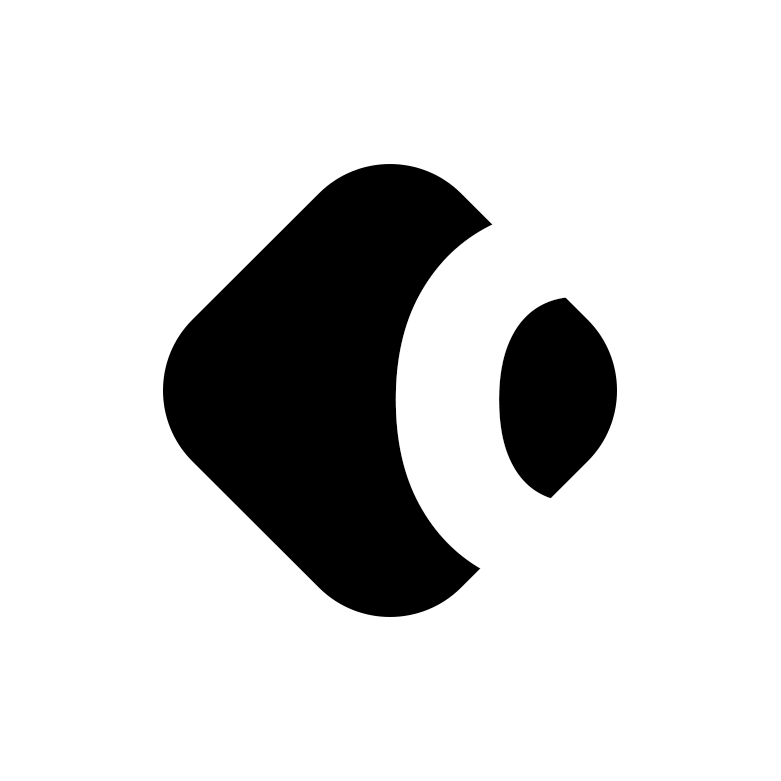
( 1 )
| Capabilities |
|
|---|---|
| Segment |
|
| Ease of use |
|
| Deployment | Cloud / SaaS / Web-Based, Mobile Android, Mobile iPhone |
| Support | Email/Help Desk, Knowledge Base |
| Training | Documentation |
| Languages | English |

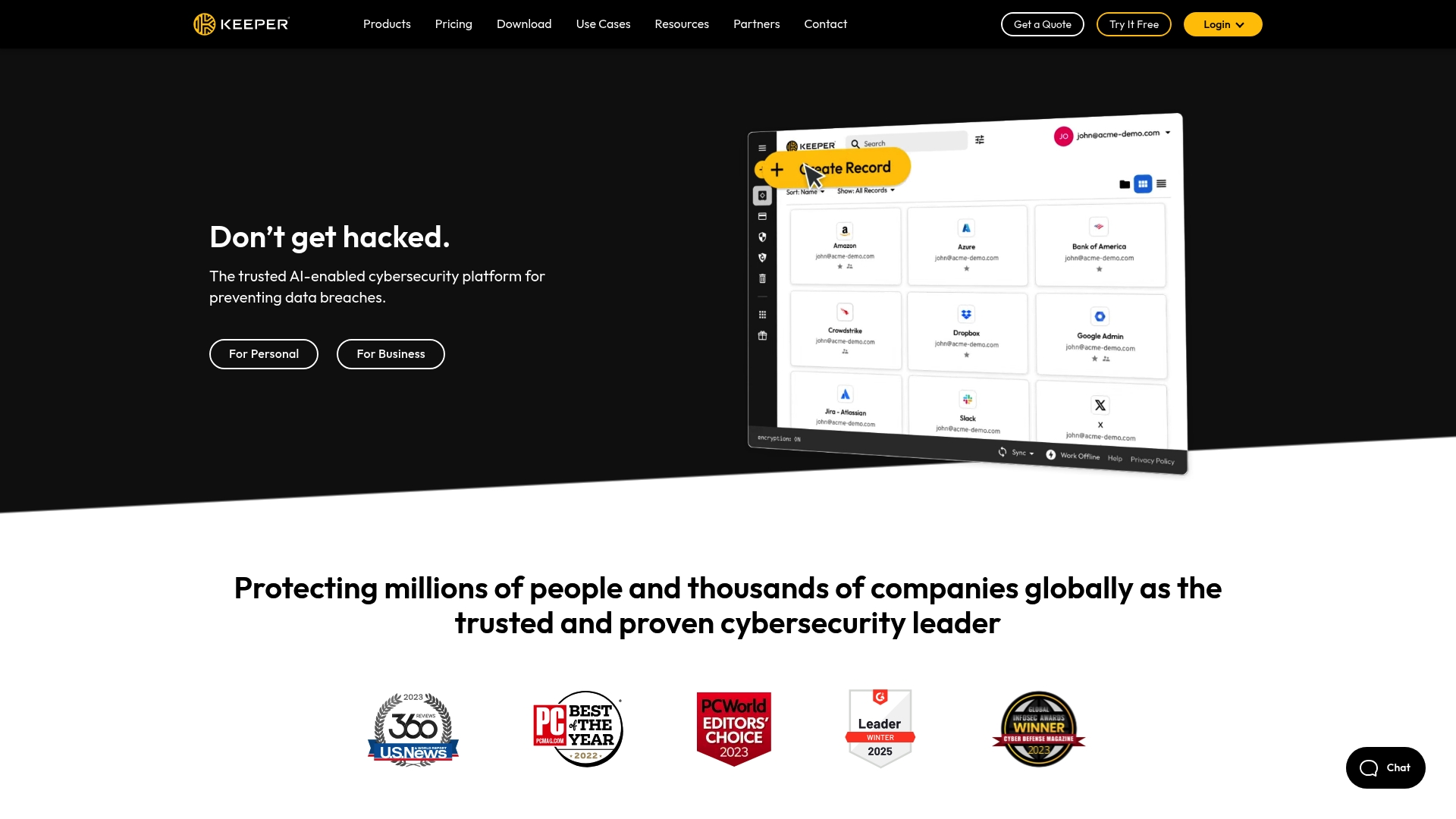
Compare Keeper Password Manager with other popular tools in the same category.

fast and very useful. i can use it on multiple devices. i can share my passwd with team. very intuitive operation. connectivity to sso. no need to have key files on your computer and the price is ok
sometimes after updating the plug-in you need to update your browser to the lowest version required, but no one tells you what that version should be
ability to manage passwords and share passwords within a team, speed of transferring passwords to new hires. limited access to passwords only to authorized users
Interface design, process of creating passwords, possibility to create custom fields & password sharing options (for unlimited time, or just once)
The way file types are structured (clould be less fily types)
Core problem - securing my passwords, making accounts easier to log in
I like the ability not to require a master password and allowing for the use of SSO with Multi-Factor authentication. This makes for a better UX on the platform.
Whenever I sign in to my keeper vault, after a period of inactivity, I get signed out of Keeper per our policy configuration and get logged out of Microsoft service apps. This means I need to sign back into my Microsoft services. This is poor UX, and I would like it to be fixed/improved.
Before Keeper Password Manager, our end-user base would save their passwords in insecure format (spreadsheets, notepads, sticky notes, etc.). Since we adopted Keeper, users have been storing their passwords securely while maintaining the ease of use for password management.
Ability to have a desktop application and a browser plugin.
Sometimes likes to fill fields not related to passwords or logins. Also can get confused on complicated forms.
Keeping track of all the various logins I control and creating new & complex passwords.
Fantastic GUI on both desktop and mobile.
Browser plugin pop-ups are intrusive. They tend to get in the way, A LOT.
Organizational sharing of credentials is working great! I can share creds with colleagues with the perfect amount of granularity.
Clean and intuitive interface, great customer service and communication, fine-tuned controls for security, comprehensive security controls for peace of mind and policy enforcement, extra features that other competitors don't offer
The only thing that could be improved upon is making sure documentation for enabling certain features or configurations is up-to-date. Sometimes some processes aren't clear and require some communication with the customer service team to figure out.
As a member of the security team at my organization, it is paramount that employees maintain good password hygiene - Keeper has been great at encouraging users to use good passwords and also flag unsafe passwords so that we can address those issues.
Keeper knows its place - as a Password & Secret storage tool - and hones their craft to that specific feature. They're specialists more than they are generalists, and while not being the most well-known or newsworthy password security tool out there, that's necessarily a good thing (given the recent news of LastPass).
Keeper has shown to be masters in all of their features, but one thing that could use improvement is their self-guided content library, especially when it comes to onboarding enterprise employees.
Keeper not only protects our employees' passwords under Soc2 and HIPAA-compliant encryption, it suggests strong passwords with a lot of flexibility regarding how those passwords can be structured, shows you the strength live while you type if you want to create / modify your own, and keeps track of how many times you're using the same password so you can minimize your risk. The enterprise monitoring, SSO for Azure Active Directory, and watching for password breaches org-wide is incredible and now essential for our security standards.
Keeper was easy to implement from a admin POV, and rolling out to the organisation was super easy. Users have commented on how easy to use Keeper is compared to other password managers.
There's a couple of quirks, like admin approvals for logins. It makes sense to an admin why it works the way it does, but users don't quite get that. The need to implement something else to workaround it is a little long winded.
Users saving passwords to browsers, using same passwords on multiple accounts. Enabling teams to use shared passwords without sacrificing on security has been a massive improvement
As an administrator, Keeper was an easy choice because of its robust product and its incredible customer service team. Deployment was a breeze, their help articles helped streamline onboarding, and their UX design is impressive. As a user, I could not be happier with my experience. From custom record types to its clean search feature to secure password sharing, and everything in between, I would recommend Keeper to anyone.
As an admin it has been frustrating not being able to assign people to "Teams" before they enroll. Having to remember to go back and add them after (or sometimes forgetting entirely) has been a challenge. Sometimes the "sharing" settings on shared folders can be unintuitive and I have come across situations where people have read/write permissions but could only read. This could be user error, but it has been sometimes difficult.
Since we are a remote company, cybersecurity is at the forefront of our business, and we needed a reliable and secure system that was easy for all employee types to use in order to securely create, store, and share passwords.
Keeper Password security has three features that put it over the top for me when searching for a password manager for our team. One is the ability to internally share logins for various platforms that multiple team members need to access. This is a simple feature, and many other password managers can facilitate the same thing. But Keeper pairs this with the app's ability to be the two-factor code generator for these shared logins. It is very frustrating to use a team member's cellphone to receive text 2FA codes and figure out who received the code, contact them to get the code and hopefully submit it before the code expires. Containing this functionality within Keeper makes it so easy. It also helps convince the team to use 2FA whenever possible on their private logins because of how simple Keeper makes it. Another huge selling point for me was the ability to do one-time shares of logins with non-Keeper users. We work a lot with independent contractors on our events. Often we need to give them access to different platforms for producing our events. In the past, we had to send out our full login credentials to the ICs for them to do the work we need. Now, with Keeper, we can initiate a time-restricted, one-time share link to the IC. The link expires based on what we set and they simply click the link and get logged in to the platform they need to use. The IC never sees the password information. Keeper has really helped us improve our password security stance.
I have only one minor gripe about Keeper: the frequency and size of some of the pop-up helpers. For example, when clicking into a sign-in box or password field, you get a window from Keeper that either offers to help you log in if it is a site stored in your vault or prompts to help you create a new login to store. While these, in general, are great and very useful, there are times I would rather not see them at all. Sometimes they show up for web fields that are not even related to a login. Often, when I'm working in the Microsoft 365 admin center and click in a search box to search for an active user account, these windows show up, and when they first do, it changes the cursor placement where I have to click into the search box a 2nd time. Another example really can't have anything done about it. We work in an events platform making registration sites. These registrations often deal with attendee email address and password forms. The tip windows always come up, as they should because these are typical login fields, but in this use case, I would never use Keeper so they become distracting. I think there is a way to exclude the domain of the event site platform so it would be ignored, which makes logging into the platform more difficult. Minor nuisance to be sure and the benefits of using Keeper far outweigh this for me.
Keeper solved our challenges in getting a team of 50 to securely store account passwords, enable two-factor authentication whenever possible, and securely share platform login information outside our company when necessary.