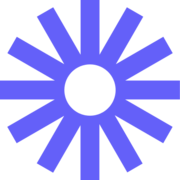
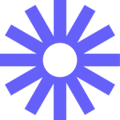
Unclaimed: Are are working at Loom ?
Loom Reviews & Product Details
Loom is a video-making platform that is designed to help businesses facilitate better and more efficient workplace communication through video and screen recording. It empowers users to use a web-based interface that supports screen recording and screen capture, shared via a link for easy viewing.
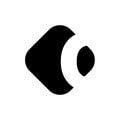
| Segment |
|
|---|---|
| Deployment | Cloud / SaaS / Web-Based, Desktop Mac, Desktop Windows, Mobile Android, Mobile iPhone |
| Support | 24/7 (Live rep), Chat, Email/Help Desk, FAQs/Forum, Knowledge Base, Phone Support |
| Training | Documentation |
| Languages | English |
Loom Pros and Cons
- Dedicated mobile apps for Android and iOS
- Quick screen recording with handy webcam overlay
- UI is clean and easy to navigate
- Loom Chrome extension has multiple recording options
- Transcripts aren’t always accurate
- The free version restricts videos to five minutes
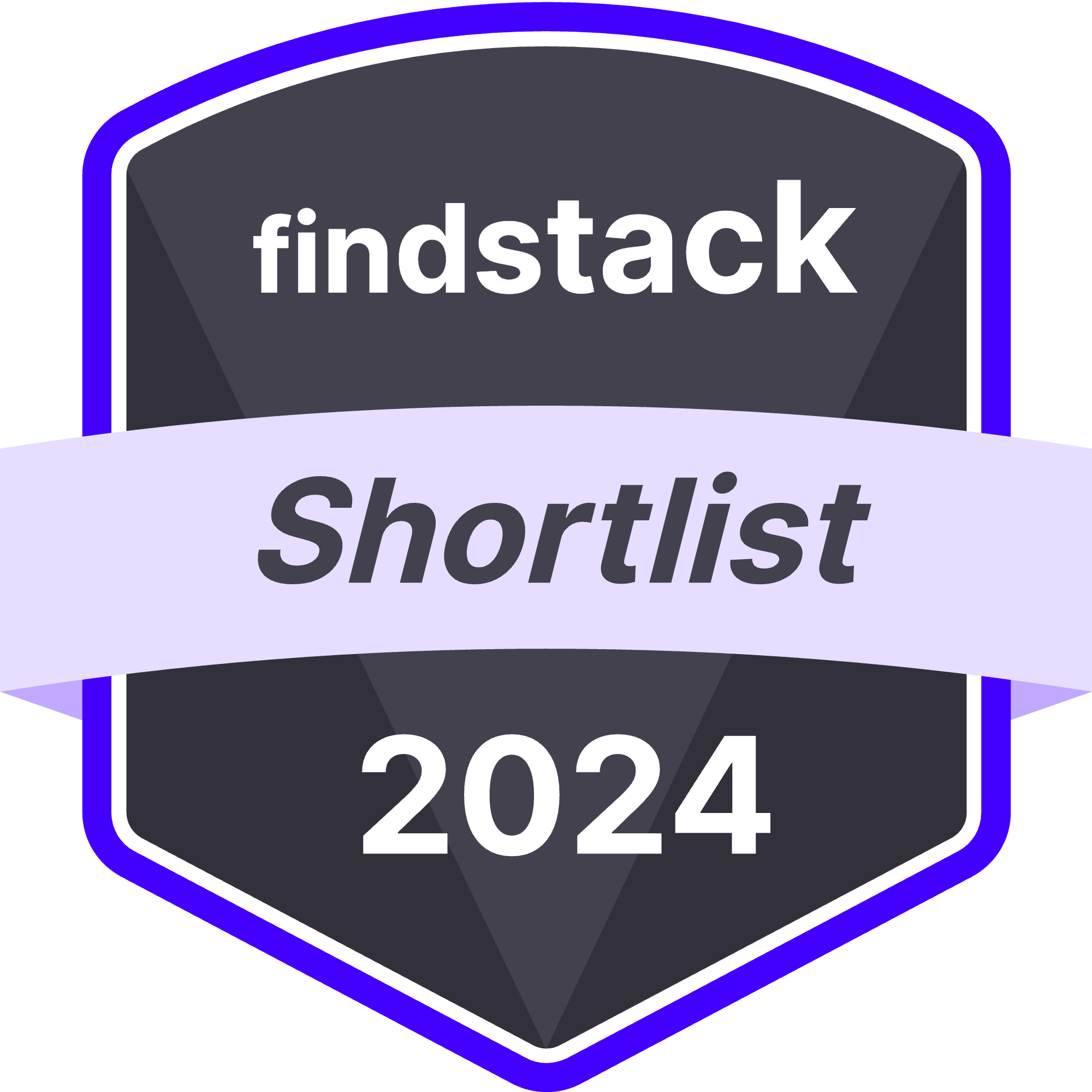

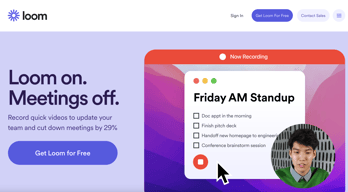
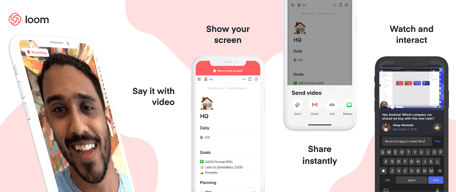
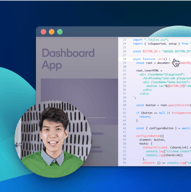
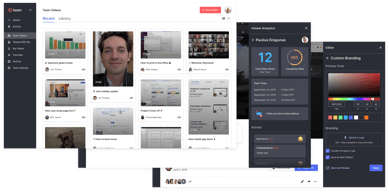
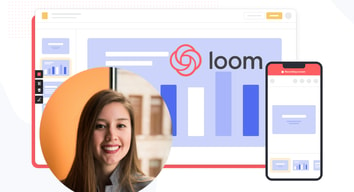
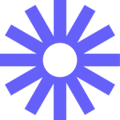
I love that I'm able to get my ideas recorded, teach my colleagues about new features, share research, provide multi-person shared summaries, and more without having to fight with even one other person's schedule. I love that I can include clips from other people's videos as well - so helpful.
I wish the video editor was more straightforward/more features available. I'd like the ability to quickly and easily cut out portions of video that I don't want in my final copy.
The nightmare of trying to arrange a meeting across several schedules whenever a decision needs to be made on an important topic. It saves me time, effort, and keeps me ticking through my list of to-dos.
Loom is more than a solution for work from home teams. The tool is perfect for businesses and teams who are open and transparent about their work. Sharing proceses, meeting recordings and quick reviews have allowed us drastically improve communication. It gets the job done and still gives us that interaction we need.
We wish loom has more offers in the free accounts. Our teams would use but not everyone needs to record everyday. This would be a good solution for small teams.
Being able to quickly record our screen with the chrome extension and app is hands-down the best solution. We can now easily record meetings and attach videos to our tasks. It gives clear communication. Perfect for working with internal and external teams.
How quick it is to communicate complex things async. I love the control you have - audio/no audio, face/no face, adding notations in the video, uploading video.
I dislike that the feature to auto-copy the loom URL after you've filmed a video went away. Bring it back or add it to settings!
Async communication, QAing new features, historical records, introducing new features, asking questions while using a product, filming once and communicating multiple times.
Loom is a quick-to-record software that gets you up and running very quickly. The editing features are well above any video capture software standard and the could recording is seamless! They have a wonderful Chrome plugin for easy screen/video recording. The recordings use AI to transcribe and write a summary that is 95% spot on perfect, it elevates our business's brand because of the easily accessible Looms that we send them. There are a number of controls on the sharing, including link passwords and ability to create team folders for internal videos (is how we're using it). There's even more to love, but that's what got me hooked on Loom!
Nothing - their customer service is increadible and the product only continues to get updated to be better and better!
Our clients get an overview of the work that we are doing for them from the recorded screen shares. We then send those out through email/text to be able to give them an idea of how our work is doing either in progress reports or in a final review. They can then comment, replay, and reach back out to us for any needs relating to our projects. (We are in the finance and accounting business)
It's so easy to just get started with a demo or download using their Google Chrome extension. I always find myself reaching for it as soon as I realize that writing an email is not going to suffice. I know there are other products like Loom out there but I can't think of a reason why I would go shop around. It is so powerful when it comes to giving remote support and connecting with my colleagues. Completely in love with the new AI tools for summarizing and creating chapters for my Loom recordings. Super appreciate the integration with Slack that allows my team to watch Looms without having to switch apps.
There is no AI wizard to magically summarize all of my old looms. Organizing my library in the web app can be tough at times so hope it gets easier to sort videos into folders.
The two big ones are (1) wasted time composing emails for written communication that has the potential to be misunderstood or misinterpreted and (2) wasted time in standup/update meetings. The time I save is being used to rapidly accelerate growth at the startup I work for.
Loom is easy to use, and is a great way to get face time with my clients or people who do work for me, without having to both be on a Zoom or other call at the same time.
The 'automatically add link to clipboard' feature is unreliable at best. I've gone through troubleshooting with them several times and, while it's a small inconvenience, I got very used to it a while ago and no longer have access to that feature.
Loom makes it easy to demonstrate processes or give feedback at my own speed. I don't have to coordinate schedules, wait for people to join calls, etc to answer their questions.
Ease of recording - I have the desktop app so it's quick and simple and ready to go and much better than the chrome extension. I use it to share key info with clients plus I use this to record YT vids and then download them and re-upload. I like the new AI that provides transcripts, titles and chapters too - a nice touch.
Ocassionally buggy when updates happen. I got stuck for a couple of weeks of not using the desktop app and struggled to roll back. No emails to update me, I just had to put a ticket in and figure it out - an email to explain and a temp fix would have made sense. Also, better QA prior to release would help to mitigate this risk.
Screen recording and sharing videos with clients that shows them how to do key things.
I primarily use Loom to create customer-facing videos, outlining tips and best practices with our software. It's great to create bite sized, digestable content that users engage with. Often, I'll begin to write what's going to be a lengthy, detailed email to a customer. Then I remember.. I can communicate this in a quick Loom video, where I actually demo the solution / workflow to the customer! Our customers are more likely to engage with this content, and ultimately implement the recommended change/workflow/etc
Nothing currently! It's been so helpful in my role.
Providing customers with easily digestable recommended workflows. Recording training videos for new features
I like how easy it is to transition from filming to sharing. The instant upload to cloud enables such a fast turnaround. Additionally the instant transcript is really helpful in creating our SOPs, Blog Posts, and custom emails.
I wish the filing system was a bit more robust.
Capturing and documenting our Standard Operating Procedures, communicating with clients and my team. It makes me more productive.
Since it has a 5 min limit it helps me be consice and to the point when recording videos. Also it is super easy and you can share it almost instantly. A great tool to tackle work.
Not much really. I havent thought about anything that really bothers me. I think it is a great tool for every day use. Maybe I would like to have some extra options built in.
Sometimes I have to explain things to my team but we cannot have a meeting or phonecall so me recording something real quick saves us time and helps us deliver in time.