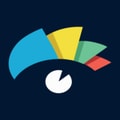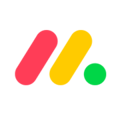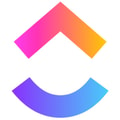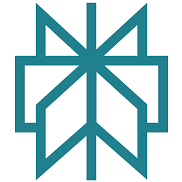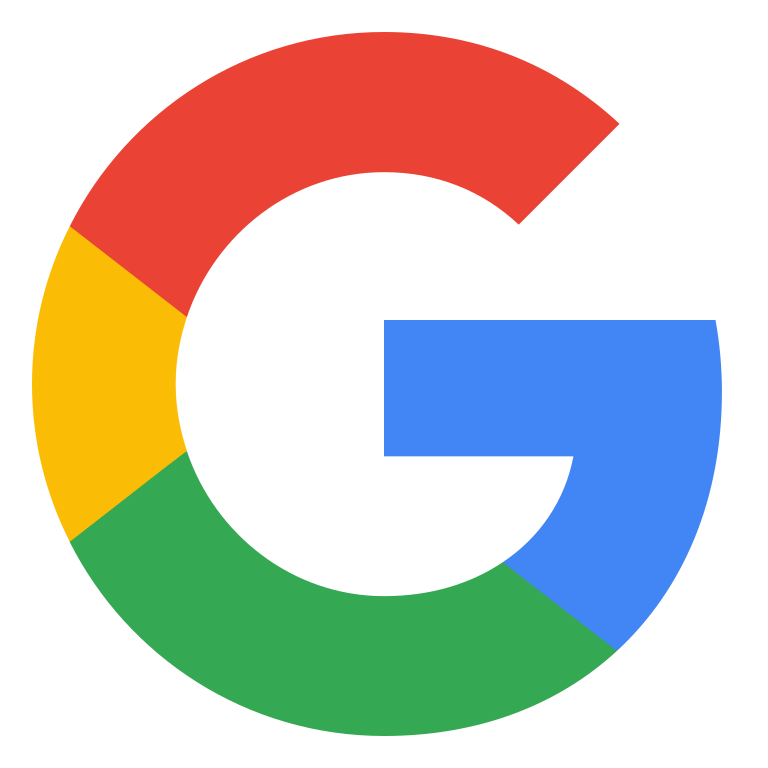The Best Graphic Design Software of 2025

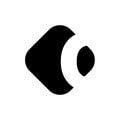
The best graphic design software is an essential asset in any company’s toolbox.
Why? Because visual content resonates with human beings.
Science has proven countless times that human beings are visual creatures, more likely to respond to and remember visual content than anything else. Indeed, 90% of the information processed by the brain is visual. There’s also evidence that we process visual content faster than text, though some controversy around how fast that processing speed really is.
In the digital world, visual content comes in the form of web design choices, social media posts, email marketing templates and more. However, many of the resources you rely on to make an impact in this competitive environment come from the same place. It all starts with the best graphic design software.
Whether you’re the head of a marketing team, or a designer striving to stand out in a competitive landscape, the best software for graphic design is essential.
Here are some of the best paid, free, and easy-to-use graphic software options.
Best Paid Graphic Design Software
Let’s start by assessing the graphic designing software most likely to appeal to professional designers and creators. The best design software does have an impact on your bank account, but it also comes with a wider range of features intended specifically for professionals. If you’re designing content for a new website and can’t afford to cut corners on quality. Thankfully, you have a lot of options when it comes to choosing software for graphic design–from paid to free design software. However, finding the right graphic design programs may require a bit more research if you’re not familiar with your options.
1. Adobe Photoshop

Best overall & best for professionals

What is the best program for graphic design?
Perhaps the best-known of all graphic designer software tools, Adobe Photoshop is the go-to tool for 90% of the world’s creative professionals. To date, Adobe design software is the gold standard in graphic design software.
Photoshop is the number one solution for graphic design, offering access to everything from photo editing and retouching capabilities to sensational brushes and textures. If you want to let your creative side shine, Adobe will give you the power to do that at a scale that adapts to you, thanks to its extensive selection of the best graphic design apps
Key Features:
- Advanced photo editing: Retouch, replace, and remix your photos with movable objects, powerful editing tools, and smart features for effects.
- Simple control: Transform photos and illustrations with one-click selections, unlimited layers, and easy masking.
- Thousands of customized brushes: Create any texture or design you can imagine with the world’s largest collection of brushes.
- Preset syncing: Set your preferences on any device, so you can work on projects on your laptop, desktop, tablet, and more.
- Collaboration: Work with others on the same Photoshop designs, with a handy “sharing” tab.
- Learn the ropes: Access tons of tutorials, videos, and knowledgebase articles to help you master Photoshop.
- Creative cloud: Access everything from content-aware crop, to artboards, face-aware liquify, design space views, synced libraries and more on the creative cloud.
What we like:
- An ever-improving interface: Photoshop is constantly updating to offer a more immersive design experience with several targeted workspace layouts for photography, painting, graphic design, web management and more. Top graphic design software frees up artists to focus on the more creative aspects of the job.
- Rich range of tools: Access to the full creative cloud means you gain access to graphic editing software and there’s no limit to what you can accomplish with Photoshop. You can even edit animation and video layers.
- Adapt to suit you: Change the size of your canvas, create custom brushes, access content in 3D, or isolate elements in layers.
- Efficient file management: Easily transfer files between programs, access them on different devices, or share them with friends.
What we dislike:
- Quite expensive when you consider the full cost of creative cloud
- A hefty learning curve for beginners, thanks to countless features
- Less support for vector than raster images
Photoshop Pricing:
Adobe Photoshop is available as a single app subscription for $20.99 per month, or you can access the full creative cloud for more functionality.
2. Visme
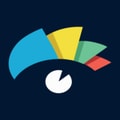
Best for infographics

Visme is an online graphic design software tool that helps you create visuals for your presentations. You can create anything from infographics to charts, and graphs engaging social media posts. And the best part is, you don’t need any design experience as the platform is user-friendly, easy to use and very much guides you through the design process.
Visme also offers a variety of templates that you can use to create your visuals in virtually no time. The templates are categorized by industry, so you’re sure to find one that’s perfect for your presentation. And if you need some inspiration, you can browse the Visme Gallery to see what other users have created.
Key Features:
- Fantastic flow-chart creation tool
- Great set of integrations with marketing tools
- Robust real-time collaboration features
- Attractive, pre-made data visualization widgets
- Visme Gallery to get inspired and speed up design process
What we like:
- Easy to use
- Wide variety of features and templates
- Great for creating visual presentations that stand out
What we dislike:
- Slightly more expensive than other online graphic design tools
- Lower-priced plans are a bit restrictive
- Does not support guest collaborators
Pricing:
Visme offers a free plan and a paid plan. The free plan gives you access to most of the features, but you’re limited to 100MB storage and only selected templates. The paid plan starts at $12.25/month (billed annually) and gives you access to all templates and increased storage.
More expensive Business and Enterprise plans add collaboration features, ability to download files in various additional formats and further increase available storage.
Use our exclusive discount code findstack15 to get 15% off your subscription.
3. Adobe Illustrator

Best for vector illustration

Adobe really knows what they’re doing when it comes to design. Adobe Illustrator is the go-to solution for illustration. If you’re creating a new logo for your website, or designing a website with a fun, informal feel, this is the product for you.
All of your drawings are 100% scalable to suit any size, too.
Key Features:
- Exceptional customization: Adobe Illustrator flexes to suit your needs. You can access preset layouts and keep all of your files in the cloud, so there’s no need to worry if you need to switch to a different device.
- AI innovation: Adobe has implemented intelligence into the Illustrator application, and we’re not just talking about intuitive in-panel editing. Adobe Sensei can automatically extract specific shades from a photo and bring them into your image.
- Versatility: As mentioned above, you can create images at literally any size here. We’re talking huge billboard-style illustrations, or tiny decorations for a smartphone app. The system is also compatible with various OS options.
- Creative cloud link: You can connect Illustrator with the other features of Adobe’s Creative Cloud to access features through Photoshop, and similar products. The full cloud gives you more stock templates to work with, and graphics to unlock.
What we like:
- Intuitive experience: Everything about Adobe Illustrator feels like it was built to make your life easier. You can create full patterns with a single click and use AI enhancements to transform your project. It’s slick and streamlined
- Cloud sharing: Like most Adobe products, Illustrator is all about collaboration, you can store your documents in the cloud, share them with your colleagues, and work on everything together.
- Customer support: Aside from giving you a great user experience with the interface, Adobe also ensures that you can get the most out of your service with guides and tutorials.
What we dislike:
- It’s a pretty chunky application that requires a lot of bandwidth
- Costs a lot more than some basic vector and illustration options
Adobe Illustrator Pricing:
Available at a price of $9.99 for personal use, or $33.99 for enterprise use. You can also get it as part of the Adobe Creative Cloud.
4. Corel Draw
Best for digital illustration

Corel Draw is a comprehensive graphics suite for Windows users. If you’re a fan of digital illustration, or you’re creating content for things like online video games, this is probably the go-to product for you.
There’s a bunch of extra features like progressive image editing, and enhanced color replacement, which is great when you want to add your brand colors to content.
Key Features:
- Content exchange: The community experience is probably one of the most exciting things about Corel Draw. You’ll get access to a digital library where you can browse through thousands of photos, images, templates, fonts, and interactive frames when you sign up.
- Collaboration: Corel Draw ensures you don’t waste time on complex projects by bring your team members closer together. It’s easy to connect on designs and annotate projects in real-time. There’s also a handy comments section with a search function.
- Vector illustration: As mentioned above, Corel Draw is a big deal for vectors and illustration. You can easily create a range of shapes and lines, and use effects like blend and contour to bring ideas to life.
- Custom UI: Recreate your interface to suit your preferences. The customizable desktop UI comes with options to resize your icons, and keep your window borders a certain color. You can even toggle between multi and single-page views.
What we like:
- Great for productivity: The collaborative and productivity features on Corel Draw aren’t just there for show. This software really does make it easier to get connected and make progress on a shared project.
- Versatility: You can use Corel Draw on virtually device, including smooth drawing surfaces, laptops, and desktops.
- Tons of exporting options: You can export up to 48 different file types with Corel Draw, including PNG, JPG, and even CAD for 3D content.
- Huge community collection of assets: The collection of assets available is incredible. You can access fonts, templates, frames, photos, vectors, and brushes. Plus, there’s a full organized library system for keeping everything in the right place.
What we dislike:
- No app for your smartphone if you’re working on the move
- Does require a lot of initial learning due to the wide range of features
Corel Draw Pricing:
You can access Corel Draw for free for 15 days, then upgrade to a full version for $439. There’s also an annual or monthly subscription if you don’t want to pay all at once.
5. Adobe InDesign
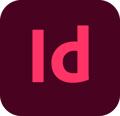
Best for digital publications

Adobe InDesign is another component of the Photoshop Creative Cloud library. You can purchase this product on its own or as part of the full Adobe creative set. If you’re publishing online publications, design brochures, or creating info sheets, then InDesign is the tool for you.
Adobe InDesign delivers industry-leading software that’s designed to abide by all the rules of your print and digital media creations. You can create interactive PDFs, posters, and even books.
Key Features:
- Easy access to stock imagery: Access a host of royalty-free content for your ebook, magazine, or other digital creation as part of the package.
- Collaborate: Share content and feedback with your team on the designs you build. You can share your projects in seconds and add annotations within each PDF.
- A range of formats: Build on the template that feels right for you. InDesign supports eBooks, and online documents that can combine text with video, audio, and animation.
- Intelligent design features: For the best presentations, Adobe is constantly updating its feature set. You can pinpoint a specific color in seconds and use subject-aware text wrapping to avoid clarity issues.
- Adobe fonts: InDesign will automatically find and activate all of the available Adobe fonts in your library, to make your content stand out.
What we like:
- Simplicity: Adobe InDesign is much easier to use than other Adobe products like Photoshop. It’s easy to add a range of features to your publication, including tags, anchor text frames, tables, captions, and more.
- HTML support: Adobe offers HTML exporting so you can easily share simple code with your colleagues during the web development process. You’ll also get functionality built into the app to assist with getting rid of DIV tags that aren’t necessary for your code.
- Industry standard: The fact that this product is the industry standard for publishing means you can find plenty of forum support and help out there to get you started.
- Connections to creative cloud: If you choose to do so, you can access InDesign and Photoshop at the same time, alongside other creative apps in the Creative Cloud.
What we dislike:
- This is a product designed for people who know how to build publications
- Quite expensive compared to other products
- PDF comment integration is a little clunky in places
Adobe InDesign Pricing:
InDesign is available as a monthly subscription solution for $20.99. Full creative cloud subscriptions are $52.99 per month.
6. Affinity
Best for affordable drawing

Most people consider Affinity to be the budget-friendly version of illustrator. It’s easy to see why. But even the best graphic design software free and paid alike will have varying levels of functionality. Like illustrator, there are a lot of tools to experiment with, like easy color swatching and a grid system so you can ensure you’re creating your designs at just the right scale. Affinity also shares Illustrator’s “snap” function to allow you to lock elements in place.
Key Features:
- Works anywhere: Affinity works with Mac, iPad, Windows, and other operating systems, so you can design wherever you like.
- Grid and snapping: Create a grid system to help you make the most of your angles and spacing or create a more intuitive layout. Snapping ensure you can lock products into position.
- Multiple environments: You can work in both pixel and vector art environments without having to jump between applications.
- Workflow tools: This is a product designed for productivity. You get access to a ton of features like saveable histories and keyboard shortcuts.
What we like:
- Lightweight speed: Unlike Illustrator, Affinity doesn’t take up a huge amount of space on your computer. You can pan and zoom at 60FPS, access live previews and enjoy features with smooth speed.
- Flexibility: Make designs as simple or complex as you like. The Affinity Designer has an engine that can genuinely handle hundreds of objects with no lag. The company advertises “thousands”, but we didn’t put that to the test.
- Live outlines and grids: It’s easy to create accurate designs when you can create live outlines and grids to suit you.
What we dislike:
- Some limitations on your exporting options for files (no AI)
- No artificial intelligence enhancements like with Illustrator
Affinity Pricing:
A one-time fee of $49.99 is all you need to pay to access this graphics design software.
7. Xara Designer Pro X
Best for web and print

Xara promises to be one of the world’s fastest graphic design software tools making it one of the best software for graphic designing, and it does quite well in that regard. Whether you’re building advanced design elements like web pages, or you’re just editing components of your visual portfolio, Xara has you covered.
This product is also somewhat more intuitive than some of the other design products on the market because of its flexible layout and interface.
Key Features:
- Complete all-in-one platform: Xara is the best designing software that aims to bring all of the design products you need together in one space to save you more time and money. You’ll have a suite of products for web graphics, photo editing, and illustrations in one place.
- Drag and drop: A drag and drop interface makes any kind of editing or creation super intuitive. It’s also much easier to leverage the direct-action tools which help you to speed through your projects, such as gradient filling, or transparency.
- Undo/Redo: You can roll back through your changes as often as you like and zoom in by 25,000% to see the most granular details of your designs.
- Collaboration: Like many pieces of leading graphic art software, you can collaborate on projects with your team through Xara’s cloud functionality.
- Text handling: Full word processing style control over all your text, perfect for online publications and website pages.
What we like:
- Straightforward web design: Designing online pages is quick and easy with page layout tools and text control that combines with drag-and-drop functionality. You’ll get projects done a lot faster with this tech.
- Cloud capabilities: The ability to upload your content to the cloud and share it with colleagues is a nice touch, particularly for hybrid teams.
- Tons of file formats: You can sync files with your Google Drive or Dropbox, as well as Adobe PSD, or export in a range of bitmap types and file formats.
- Convenient interface: You really can find everything you need in one environment, from blending for illustrations, to photo editing.
What we dislike:
- Not available outside of the Windows operating ststem
- Can be a bit exhausting in certain places. The masking feature feels clunky
Xara Designer Pro Pricing:
Lifetime license is available at $299.00. Additional version upgrades bringing latest features are available for an additional fee every few years.
Best Graphic Design Software for Beginners
It isn’t just professional designers that need access to graphic design tools these days. Whether you’re a marketing pro or a business leader, it helps to have some access to basic design tools. Graphic design software for beginners will make it easier to create infographics and images for content marketing places, or creative for social media. Here are some beginner-friendly choices.
1. Canva

Best for templates

What could be easier than building all of the graphics you need in a template format? Canva is a product built specifically for people with essentially no design knowledge at all. However, you can still create a huge selection of products here. A huge plus? Canva is also one of the more robust free online graphic design software options available for newbies.
There are templates for social media, email marketing campaigns, events, and more making it a great graphics editing software. Plus, you’ll get access to a vast range of stock photos and graphic resources.
Key Features:
- Photo editing: Make simple changes to photos for your website, like adding effects or removing unwanted distortions. There are also filters for social media.
- Stock resources: Access extra creative content for your blogs, emails, and other marketing campaigns. There are millions of videos, photos, and templates available. A fraction of these resources are also free.
- Templates: Templates are one of the things that make Canva so appealing. With templates already pre-made for certain websites CMS environments or social media sites, you can’t go wrong with your designs.
- Drag-and-drop editor: The drag and drop editor is a breeze to use. You can work with videos, photos, elements, and templates in this environment. It’s quick and easy to access fonts and stickers, as well as visual effects and animations.
- Social scheduling: Schedule your posts to go live within your Canva account.
What we like:
- Simplicity: Canva is delightful to use. You can search for stock images and videos in seconds, drag and drop elements into place, and experiment with a huge range of filters and effects.
- Free plan: If you’re not sure how many visual assets you need yet, you can start with the free plan and work your way up.
- Versatile: You can create a lot of different kinds of graphics easily with Canva, including logos, Facebook posts, email marketing templates, and landing pages.
What we dislike:
- You don’t get the full control with Canva that you get with more advanced marketing tools. There aren’t as many layers as possible and advanced features to explore.
- Can be a little slow as a browser-based product.
Canva Pricing:
The free version supports up to 15 designs a month, with around 8,000 free templates. The pro version gives you access to hundreds of thousands of extra templates and resources for $99.99 per year.
2. Vectr
Best for in-browser editing

This graphic design software fits into two of our categories today. It’s free, and it’s easy to use for beginners. Vectr is a browser-based application that allows you to make basic graphic assets. You can edit layers of photos, design web pages, and access a range of tutorials to guide you.
Key Features:
- Web-based editing: There’s no need to download any dedicated software, because you can do everything in your browser. You’ll also be able to share documents in real-time for collaboration purposes.
- Scalable vectors: Vectr allows you to scale vectors to any size without compromising on clarity. There are both Vector and Raster options available.
- Cross-platform performance: You can sync your Vectr account across multiple platforms and download an app for your desktop.
- Knowledge guide: Vectr offers a range of tutorials and educational resources to help you learn how to use the software.
What we like:
- Accessibility: Since you can access Vectr on the web, you don’t have to worry if you don’t have a lot of space on your laptop or PC for extra software.
- Collaboration: The ability to work alongside your colleagues makes Vectr feel like a more professional tool, though syncing can be slow at times.
- Support: Vectr doesn’t just give companies access to a simple tool for graphic design, it teaches them how to get started too.
What we dislike:
- Very limited capabilities: There aren’t nearly as many features here as you’d get on a premium app. Photo and image editing is basic.
- Slow at times: Particularly when you’re using the service online, it can be quite slow.
Vectr Pricing:
Free to use
3. Sketch
Best for prototypes and vector-based sketching

Sketch is a convenient vector-based tool for graphic design that’s available both as a web-based solution or a downloadable app. If you’re planning on designing an interactive prototype, or you want to sketch some plans of a new product, this is the product for you.
Key Features:
- Intuitive interface: Either online or on your desktop, the Sketch interface remains intuitive and convenient, with a clean layout. It’s easy to find components that you want to drag and drop into place, or experiment with layers.
- Design assistance: If you’re not used to designing mockups, then Sketch can help with giving you a helpful nudge in the right direction. There’s a library of artboard templates to work from, and grids or “snap” functionality to lock elements in place.
- Custom plugins: you can add plugins to the Sketch experience with help from the surrounding community and customize your workflow with native integrations too.
- Collaboration: You’ll have the option to share your designs with anyone you choose online through a cloud-based platform. It’s easy to test ideas this way.
What we like:
- Quick collaborative mockups: Mocking up designs and prototypes over the cloud is quick and simple. The collaborative environment works really well, with an activity feed that shows you what other designers have done.
- Extensions: It’s nice to have access to a range of additional developer plugins and tools. There are assistants that can help you to spot design issues, and plugins that can automate parts of your work.
- Libraries: You can download a bunch of libraries with iOS icons, and common solutions for user-interface design.
What we dislike:
- It’s really just for prototypes and UI design, not for photo editing
- There are limited illustration capabilities and low support for high resolution
Sketch Pricing:
Yearly subscriptions start at $99 per year.
Best Free Graphic Design Software
As mentioned above, free software is always going to have some limitations compared to advanced premium products. However, there are a handful of products out there that are worth looking at. Here are just some of our favorites.
1. GIMP
Best open source

The Gnu Image Manipulation Project, or GIMP, is a well-known alternative to Photoshop for people with limited funds. The product contains a lot of similar features, such as the ability to work with professional layers and fine-tune snap functionality.
Key Features:
- Customizable interface: There’s a full photo editing interface available which you can customize to suit your needs. There are tons of plugins out there from the GIMP community that allow you to add new functions too.
- Photo enhancement: You can fix perspective distortion, experiment with filters, and use various corrective tools in an intuitive environment.
- Digital retouching: There are tons of ways to digitally retouch your images through things like clone and healing tools.
- Multiple file formats: Export and import images in a range of file formats ranging from PNG to TIFF and GIF.
What we like:
- Regular updates: Because the GIMP environment is powered by a community of developers, you can expect a lot of regular updates and new features.
- Tons of flexibility: Aside from offering a range of file formats, GIMP also supports a host of platforms, including GNU, Linux, Microsoft, Mac, and more.
- Community: Community support is excellent, with plenty of brushes, texture packs, and extra features to download online.
What we dislike:
- The adjustment layers are difficult to work with at times, and can be quite buggy
- The interface isn’t well-suited to mac users.
Gimp Pricing:
Open source and free to use.
2. Lunacy
Best free graphic design tool for built-in design resources

Lunacy is a free and fast vector editor packed with smart features to make everyone a better designer, no matter the amount of experience. One of its standout features is a myriad of amazing icons, photos, and illustrations the app leaves at your disposal, all baked-in by default.
The tool is available both for MacOS, Windows, and Linux and lets you work with (and save) Sketch files without lock-in associated with Figma or Adobe XD. As a native app it can take advantage of your computer’s GPU and works great offline as well.
Key features:
- Large library of graphics, illustrations, and design assets, some of which are available in 4K quality
- Auto-creation of the XAML and CSS code, which is helpful for website developers
- AI-powered background removal
- Support for Sketch files and plugins
What we like:
- Intuitive and easy-to-use user interface
- Sizeable library of both free and paid illustrations and design assets
- Ability to open Sketch files on PC
What we dislike:
- Not as many tutorials and guides available online as for some of the other tools
- Occasional performance issues when opening larger files
Lunacy Pricing:
While the software itself is completely free and there are no pricing plans you might have to pay for some of the graphics and design assets available within the app. That being said, most illustrations cost just $1 so you shouldn’t expect to spend much.
3. Inkscape
Best free vector software

Vector software can be pretty expensive, depending on the features you need. Inkscape offers an alternative to pricey software packages, by delivering a free, highly accessible tool full of fantastic features. There’s a community gallery where you can get inspiration for your work and tons of learning resources to get you started.
Key features:
- Object creation and manipulation: Inkscape is an impressive vector creation tool with free-hand drawing options, a text tool, embedded bitmaps, shape creation and clones. You can transform objects whoever you choose, group objects, and even work in layers.
- Regularly updating capabilities: The robust community behind Inkscape is part of what makes it so impressive. The service is constantly updating, with new features and functionality appearing all the time.
- Open-source code: If you have a little developer knowledge yourself, you can access the open-source code in Inkscape to make your own changes.
- Various editing functions: From fill and stroke capabilities to text support and rendering, the Inkscape feature list contains many of the tools you would expect from expensive products like Adobe illustrator.
What we like:
- User experience: Open-source software can be complicated and clunky, but that’s not the case with Inkscape. The streamlined interface combined with knowledge articles and guidance makes it easier to pick up as a beginner.
- Lots of customization: As mentioned above, this is an open-source software. If you have the know-how, you can easily make your own changes and set up integrations.
- Convenient bonus features: Users can leverage various presets, filters, and more to simplify their work. There are even Bezier handles for easier node movement.
What we dislike:
- The mac version tends to have a lot of bugs and functionality issues
- Processing is a little slow compared to other solutions
Inkscape Pricing:
Completely free.
4. Gravit Designer
Best HTML-based app

Gravit Designer, sometimes simply referred to as Designer.io, is a full-featured vector design app designed to work on every platform. Notably, the digital design software is only the basic version of this app that’s available for free, but this still comes with a full-color space, PDF export functionality, and 500mb of cloud storage.
Key Features:
- Multi-platform design app: Work on your projects wherever you like. Gravit Designer works on Mac, Linux, Chrome OS, and Windows. You can even work from your internet browser.
- Top web technology backend: Gravit Designer is built on technologies like HTML and JavaScript. The auto-update mechanism ensures you’ll always have the latest version too.
- Touch interface: You can edit and experiment with designs on touch devices – ideal if you’re using drawing screens or tablets.
- Quick start functionality: Gravit Designer makes it easy to get started fast with a host of templates and pre-set canvas designers, as well as pre-made fonts, design assets, and files.
- Cloud integration: You’ll be able to automatically save all of your content to the cloud, so you never lose valuable work.
What we like:
- Reliability: You can access Gravit Designer from anywhere, so it’s easy to keep working wherever you are. We love the automatic save function and the fully-featured cloud storage solution too.
- Adaptable interface: You can customize various parts of the interface, including accessing a “dark mode” that’s easier on your eyes.
- Simplicity: It’s really easy to get started with this product. Premade templates, fonts, shapes, and filters will get you to work in no time.
What we dislike:
- You will need to upgrade to the premium version for more storage
- No real-time collaboration feature, despite the cloud service
Gravit Designer Pricing:
There’s a free version available, or a professional option starting at $100 per year.
5. Autodesk Sketchbook
Best digital drawing for tablets

Autodesk Sketchbook is a simple but effective graphic design software choice, for artists using drawing tablets. The digital app allows you to render ideas into digital format, with quick and simple sketching functionality and multiple components like perspective guides and curved rulers.
Key Features:
- Easy sketching support: Perspective guides, curved rules, and more give you a more natural drawing experience on any tablet. You can even access 16-sector radial symmetery.
- Unlimited brushes and layers: Bring your ideas to live with a huge selection of 140 standard brushes, or create your own. You can also add endless layers for blending.
- Scan sketches: Scan a sketch with your mobile to import it into the software. You can also access other intelligent features like predictive stroke.
- Simple selection tools: There are tons of simple selection options that make it easy to upgrade and transform your content.
What we like:
- Simplicity: The Autodesk sketchbook solution ensures that you can start sketching immediately with helpful tools like rules and guides, selection, blending, gradient, and fill.
- Intelligence: Distort transformation tools, and predictive stroke are just some of the intelligent features available. Users can also animate their creations in 4k and scan their sketchbooks with their smartphone.
- Versatility: Aside from accessing a host of pre-made tools, you can also make your own by tweaking and adjusting brushes.
What we dislike:
- The software is quite limited compared to other illustration and editing tools
- Can be a little slow to render at times
Autodesk Sketchbook Pricing:
Totally free to download and use.
What is a Graphic Design Software?
The best graphics software can support designers and creators in bringing projects to life. Some graphic design software focuses on vectors and illustrations, while others allow for creating beautiful animations or videos.
Professional graphic designers often have access to a wide range of software options for different projects. For instance, the Creative Cloud from Adobe has a host of software options within the package, focusing on things like illustration, publication creation, and photo editing. Graphic design software gives you more power to enhance your creative skills.
Of course, to really experience the benefits of these software solutions, you need to know what to look for in graphic design platforms. So if you’re trying to figure out which software is best for graphic design, consider factors like:
- Feature set: As mentioned above, there are different kinds of graphic design software for different projects. Make sure you know what you’re going to be using the service for and ask yourself which features are necessary to your success. It may be worth looking at software with scalable features, so you can add more functionality as your talents grow.
- Budget: A lower budget will often mean a smaller selection of features. However, there are many free and cheap graphic design software options that are perfect for beginners. Consider starting small with free trials and demos, then upgrade when you know which software will give you the best return on investment.
- User-friendliness: Most design software will have at least a small learning curve to consider. However, some are much easier to use than others. It’s best to look for a software you’re going to feel comfortable accessing on a regular basis. Sticking with brands you already know can be helpful to reduce the initial growing pains
Graphic Design Software – Frequently Asked Questions
What is vector illustration?
In contrast to raster images that are created using pixels which are just small dots of color, vector images are made up of points, lines, and shapes that can be edited to precise detail, and because they’re based on mathematical equations they can be scaled indefinitely to any size. Extremely versatile, a single vector image, let’s say a logo, can be printed anywhere from the corner of an envelope to a roadside billboard – all using the same original file.
Which graphic design software is best for logos?
For logos, the best choice will be a tool with strong vector editing capabilities like Adobe Illustrator or CorelDraw. Working in vectors will ensure you can scale your logos for different use cases and maintain that pixel perfect quality.
If you’re on a tight budget or just want to create a quick and dirty logo, you can also use free tool such as Canva.
What’s the best graphic design software for t-shirts?
The 5 best t-shirt design software to use are Adobe Photoshop, Adobe Illustrator, GIMP, Inkscape, and CorelDRAW.
Which Adobe graphic design software is the best?
When it comes to image and photo manipulation, Adobe Photoshop can do it all.
What’s the best free alternative to Adobe Photoshop?
Canva and GIMP are some of the free alternatives to Photoshop.
What’s the best free graphic design software for beginners?
Canva, Inkscape, Gravit Designer, and GIMP are some of the best free graphic design software for beginners.
Best Graphic Design Software – Summary
Only you can decide which graphic design software solution will give you the best results.
The chances are, as your skills expand and your business grows, you’ll end up investing in multiple tools to help you tackle different challenges.
For advanced users with a lot of experience already, Adobe Photoshop and Adobe Illustrator are likely to be the most impressive tools. These offerings are the industry standard for raster (Photoshop) and vector (Illustrator) functionality. Plus, you can expand your capabilities even further by investing in other parts of the Adobe Creative Cloud.
For beginners, Canva is a delightful choice that makes it quick and simple to create graphics for all occasions. You can access templates and pre-made assets that will help you create the most compelling visuals for your brand with Canva, and it’s highly affordable.
Good luck finding the graphic design software that works for you.
Related Products